As we continued to improve the SocketLabs experience, one of our goals is to make it easier for you to access your Server Dashboard.
That’s why starting today, you may notice a few slight but meaningful changes in your user experience.
Here’s what you need to know:
Have one server? Now you’ll be sent directly to your Server Dashboard.
Every SocketLabs account starts out with just one server.
Before today, when you logged into SocketLabs you were directed to your Control Panel.
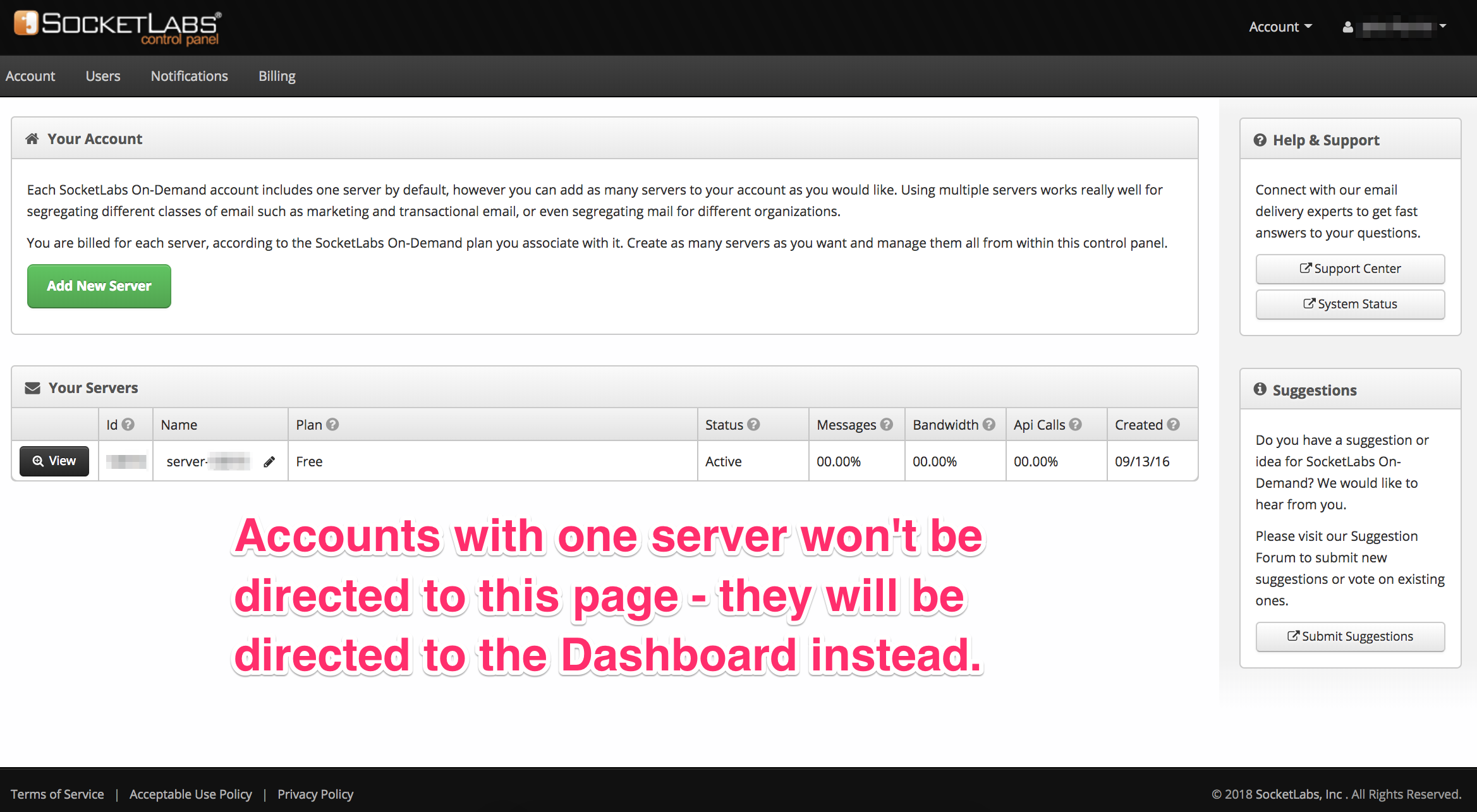
This makes sense for users with multiple servers in order to select the server they wish to view. But it makes little sense for users with only one server.
With that in mind, if you have only one server, you will now automatically go straight to your Server Dashboard.
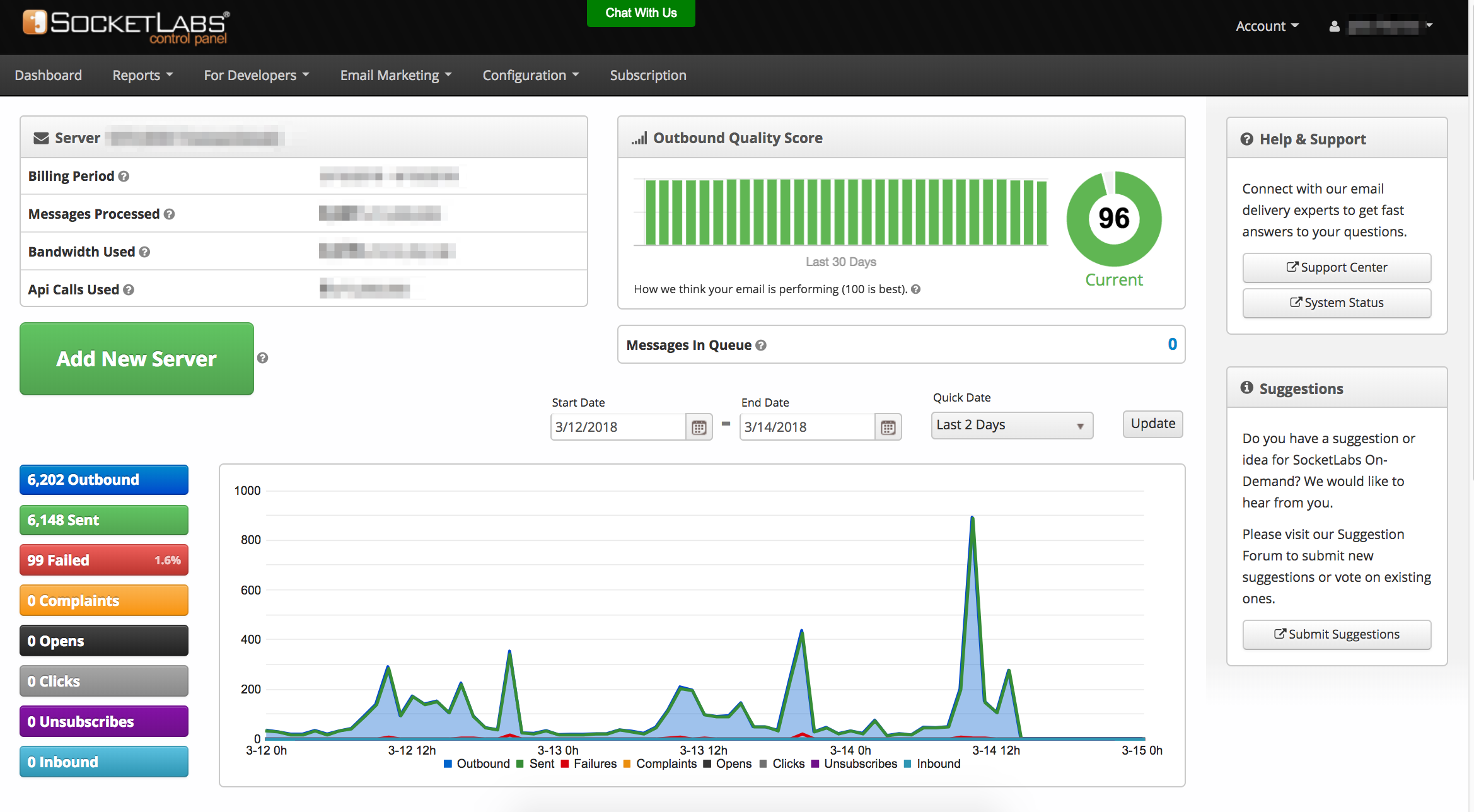
You can always add additional servers by clicking the “Add New Server” button on your Dashboard.
It’s important to note that this only applies to you if you have one server. If you have multiple servers, keep reading…
Have multiple servers? Introducing the new Server Dropdown for easy switching between servers.
Many SocketLabs customers use multiple servers for various reasons. For example, some users prefer to separate their marketing email from their transactional email for deliverability reasons.
If you have multiple servers, you’ll continue to be presented with your Server Control Panel. This experience did not change.
However, the main change in your user experience is the new Server Dropdown that’s located in the upper right hand corner of your screen.
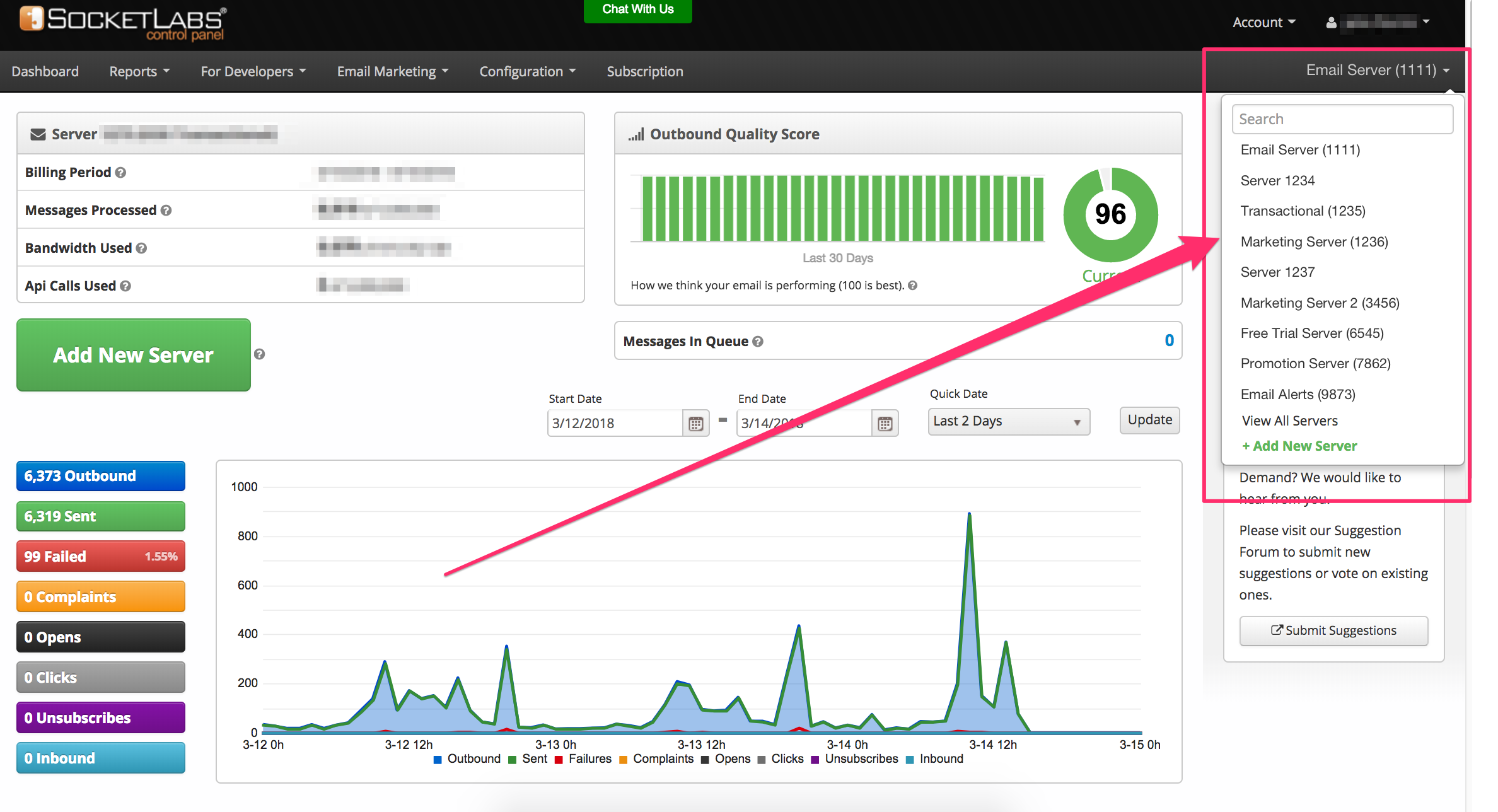
We added the Server Dropdown feature to make it easier for you to navigate between servers in your account. Here’s what you need to know about this new feature:
- The server that you’re actively viewing appears at the top of the list.
- Navigate to a new server simply by clicking on a server number.
- Search for a server by entering your server number in the search.
- Navigate back to your Server Control Panel by clicking the View All Servers button.
One final thing to note is that SocketLabs users with only one server will not see this feature.
Other UI Enhancements
We also made a few additional enhancements to the SocketLabs Experience. Here are a couple that you should be aware of:
New Account Link
Your Home Button (which was previously in the navigation) is now located in the upper right hand corner of your screen, under your account link. Clicking the Account Link in the submenu will take you to your Server Control Panel.

Find Your List ID
We also made it easier to find your List ID.
Find your List ID by going to Email Marketing > Manage Your Recipient Lists.
Then hover your cursor over the list name. The list ID will appear as an alert, as in the image below.
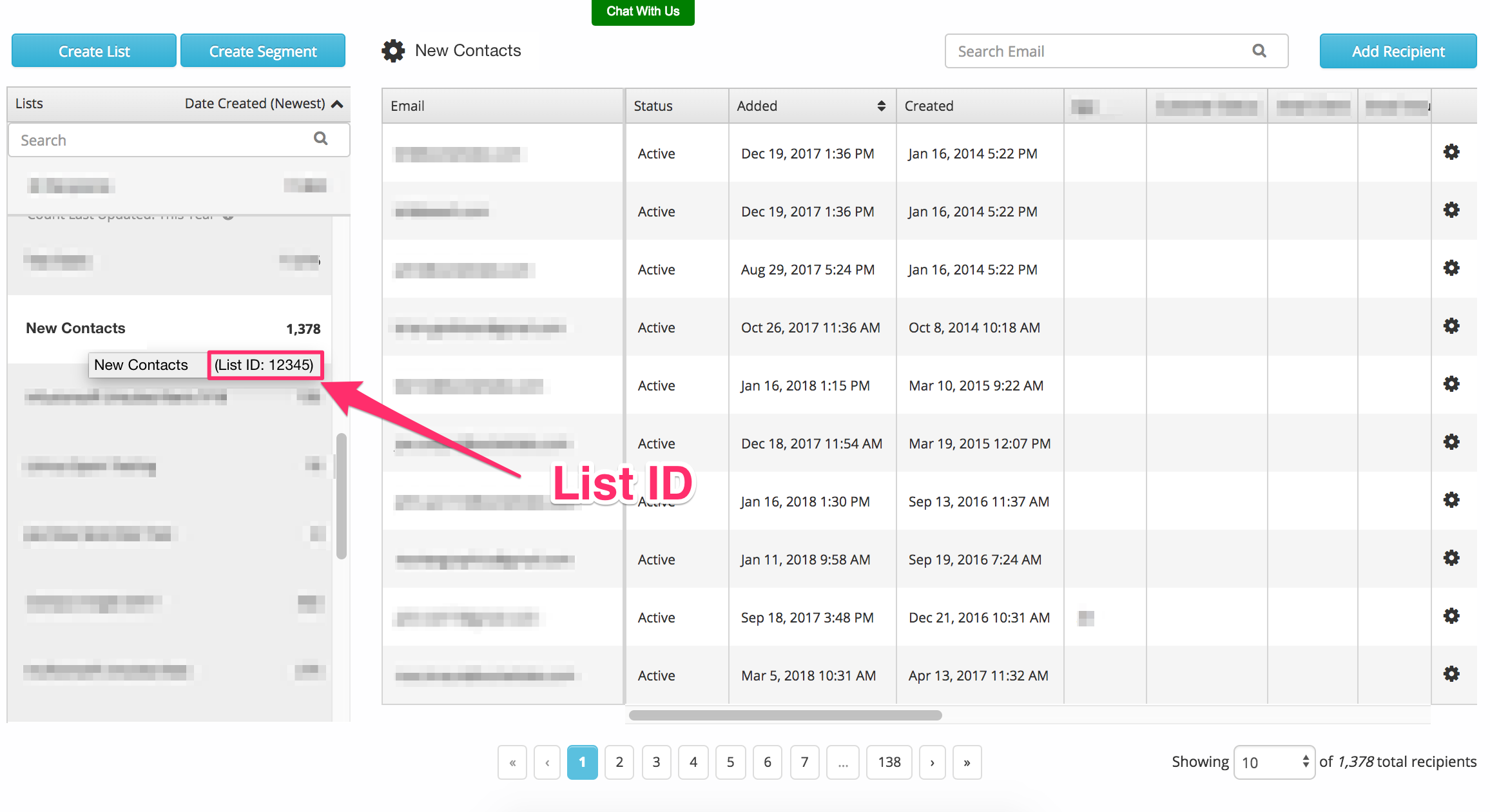
The List ID is helpful in many situations, such as when you’re using our Zapier Plugin to create a list from 3rd party applications.
We hope that you enjoy our recent enhancements. If you have any questions, please don’t hesitate to create a support ticket or reach out to us through live chat.







