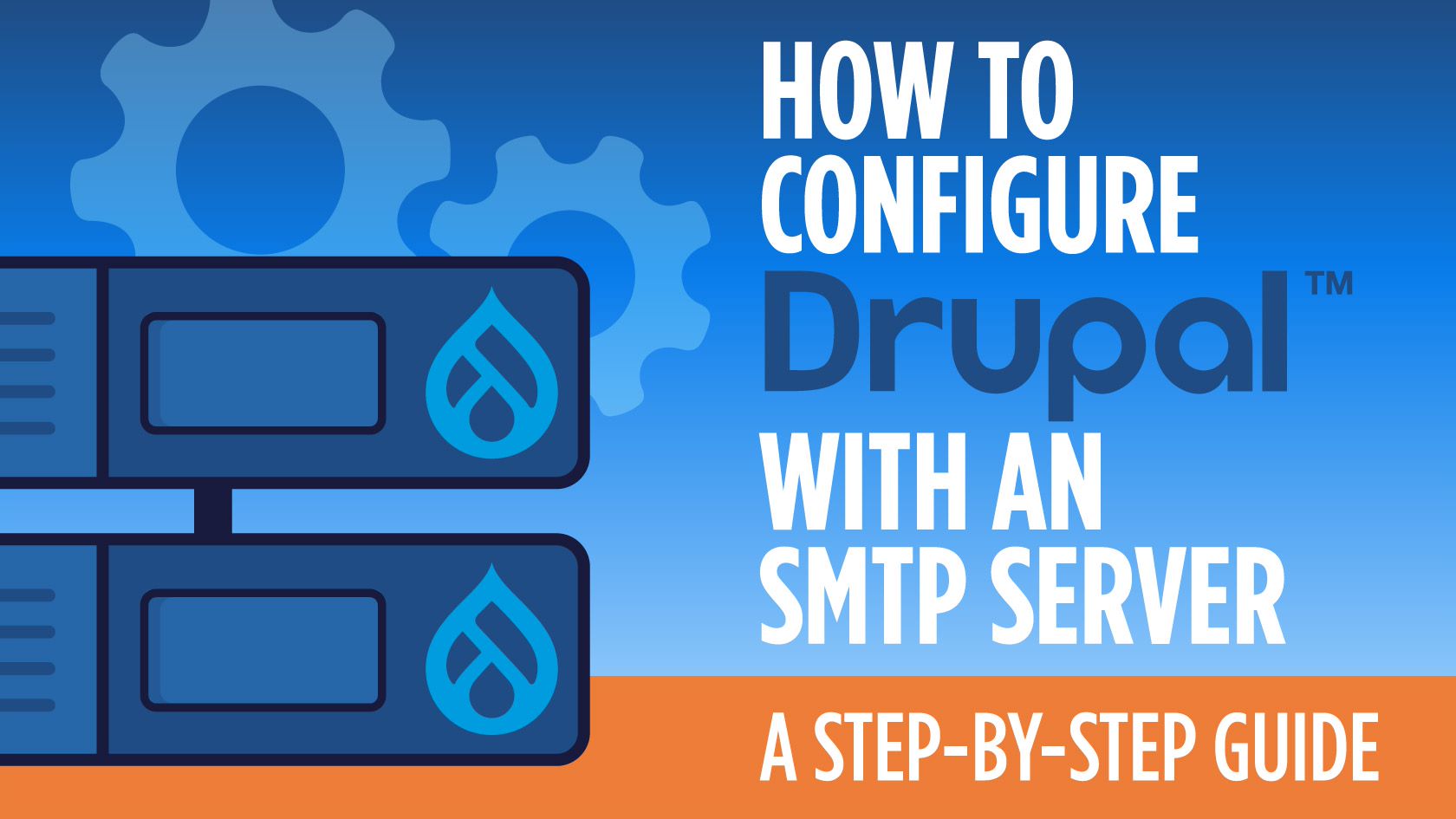
If you have been using the Drupal email service and are wondering why performance is low or your mail is being marked as spam, then it’s probably time to consider a SocketLabs SMTP server. Although Drupal does have a built-in email capability, it doesn’t have the features of a strong SMTP server that help drive email deliverability. SocketLabs provides an SMTP service that can help Drupal email users get on the path to success.
Today, we’re going to show you how to configure SMTP in Drupal 8 with SocketLabs’ cloud-based SMTP servers, including visuals to guide you along the way.
What You Will Learn
- What is Drupal?
- Why does my Drupal site need SMTP?
- How to configure SMTP with Drupal 8?
What is Drupal?
Drupal is a free and open source software that stores and manages your content. It provides features such as content authoring, high performance, and security. Drupal also helps users build great digital experiences and connects them with organizations and people.
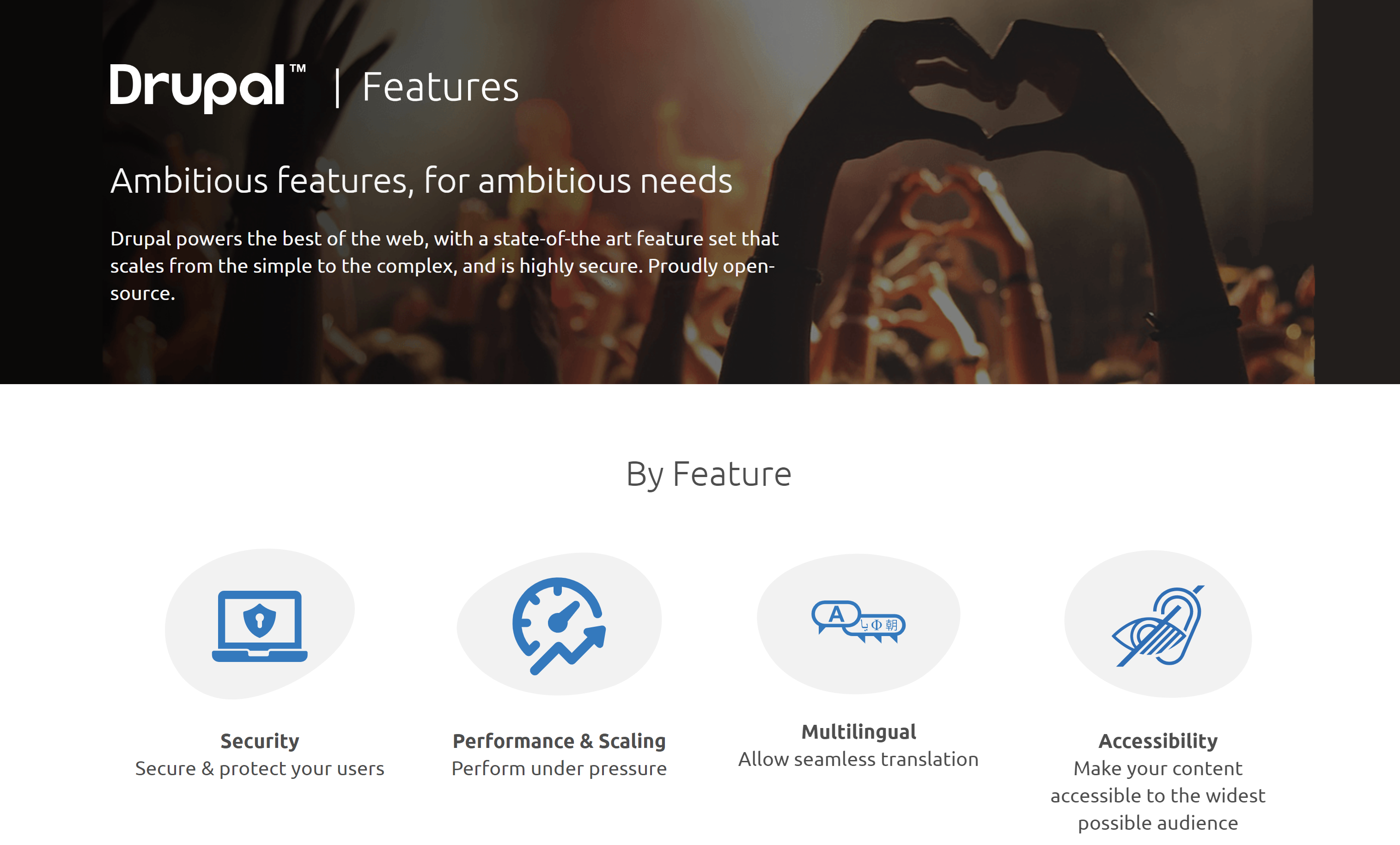
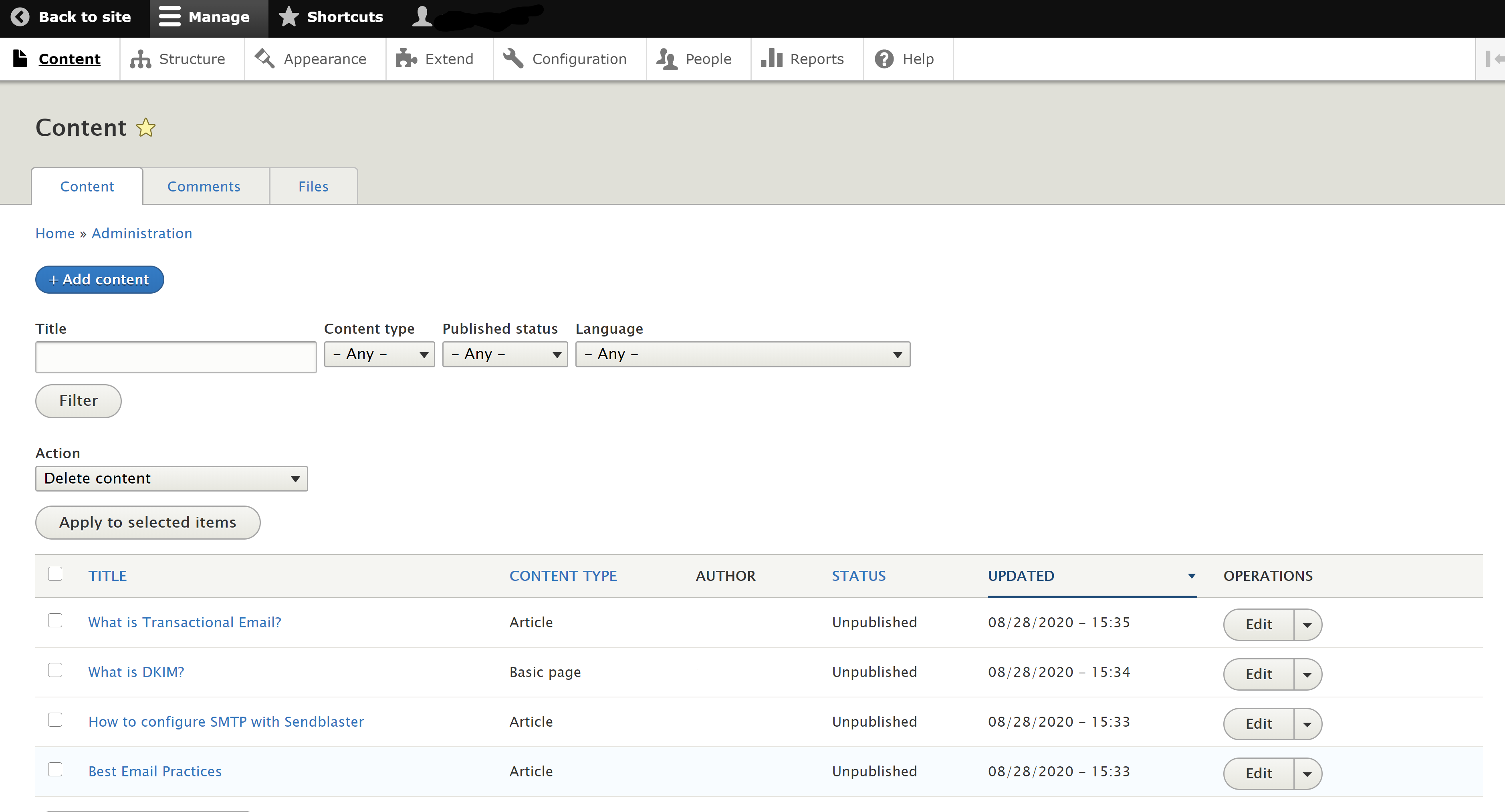
Why does my Drupal site need SMTP?
The PHP Mail() command is used by default in Drupal. When you use PHP Mail(), messages will just be sent directly from your Drupal server to the recipient. And since your Drupal server is not configured as a mail server, that is what causes most of the issues (ie your Drupal server won’t have the reverse DNS or DKIM and won’t have a good IP reputation).
This is why your Drupal site needs an SMTP server integrated. With an SMTP server, your website is able to authenticate itself to your mail server and send the mail from your mail server instead of directly from the Drupal server. This means the email is being properly authenticated and optimized to reach the recipient’s inbox.
How to configure SMTP with Drupal 8?
Prerequisites: You will need Drupal 8 installed.
Drupal SMTP Tutorial
- Go to Drupal’s SMTP Support Authentication page to install the SMTP module. Click on the ZIP file for the 7.x-1.7 version which will download automatically to your computer.
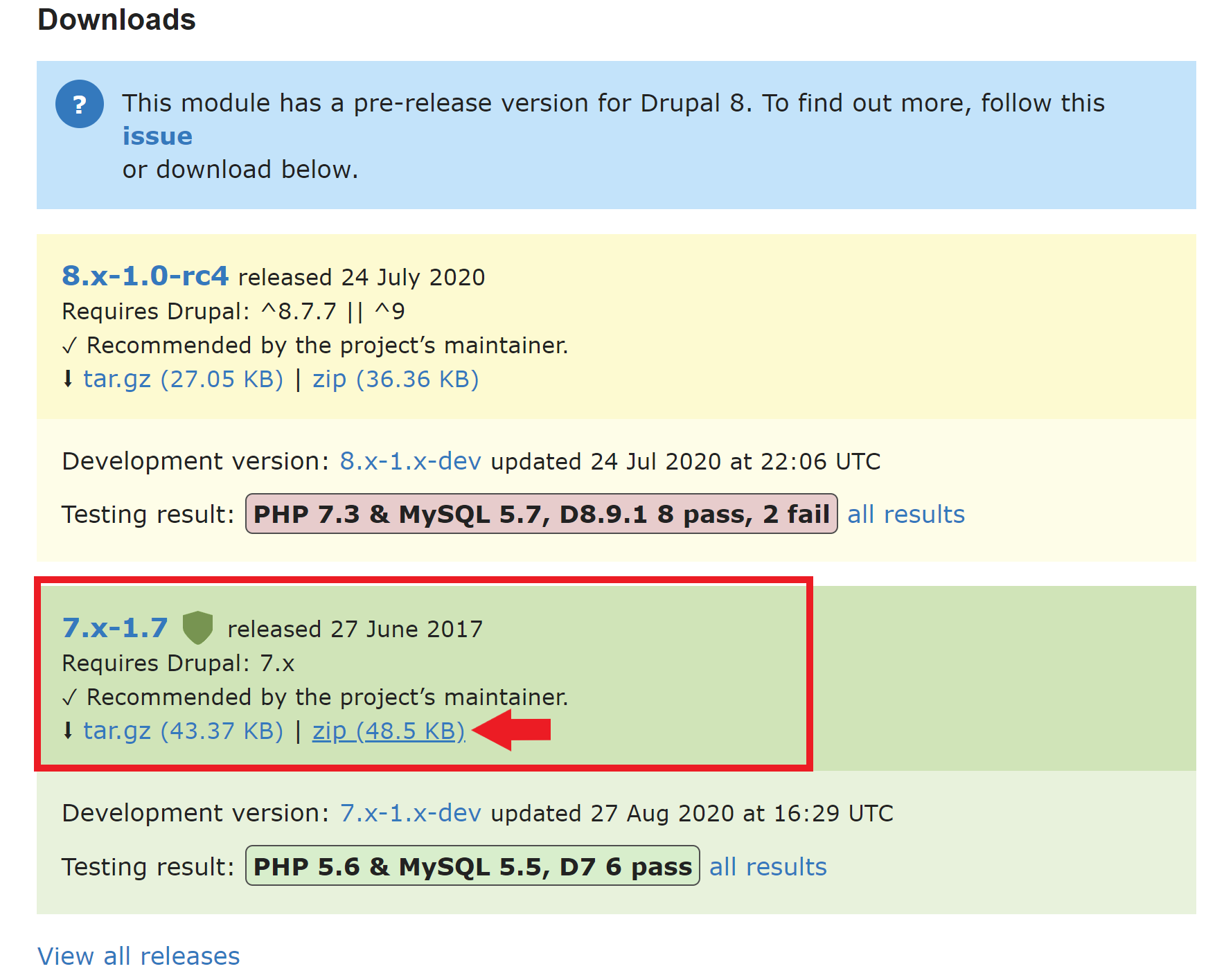
- After you have installed the SMTP module to your computer, log in to your Drupal account. Go on the Manage tab and click Extend.
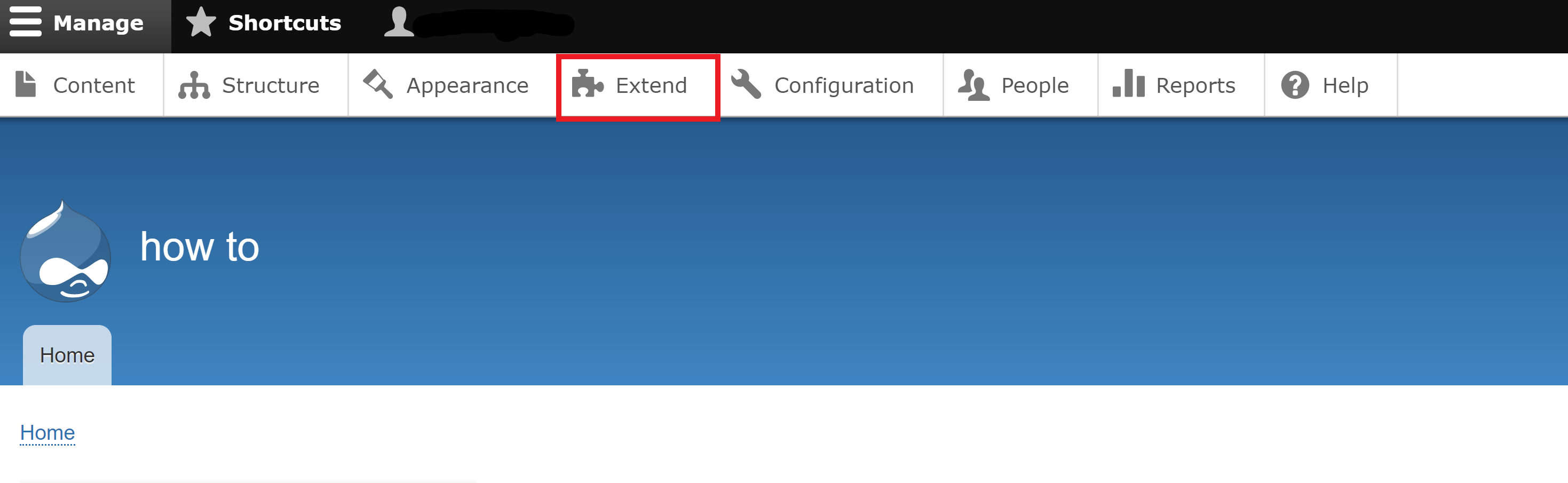
- Click on Install new module.
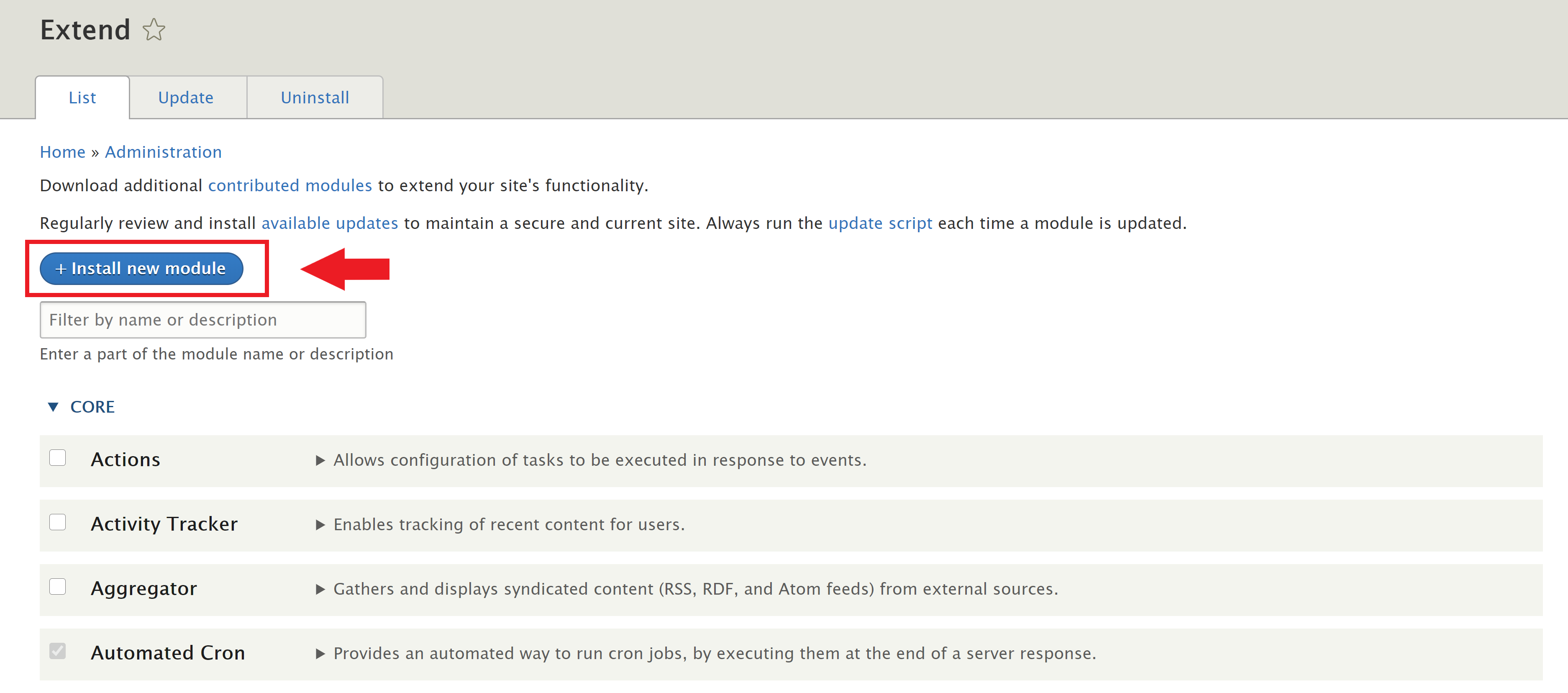
- Click on Choose file.
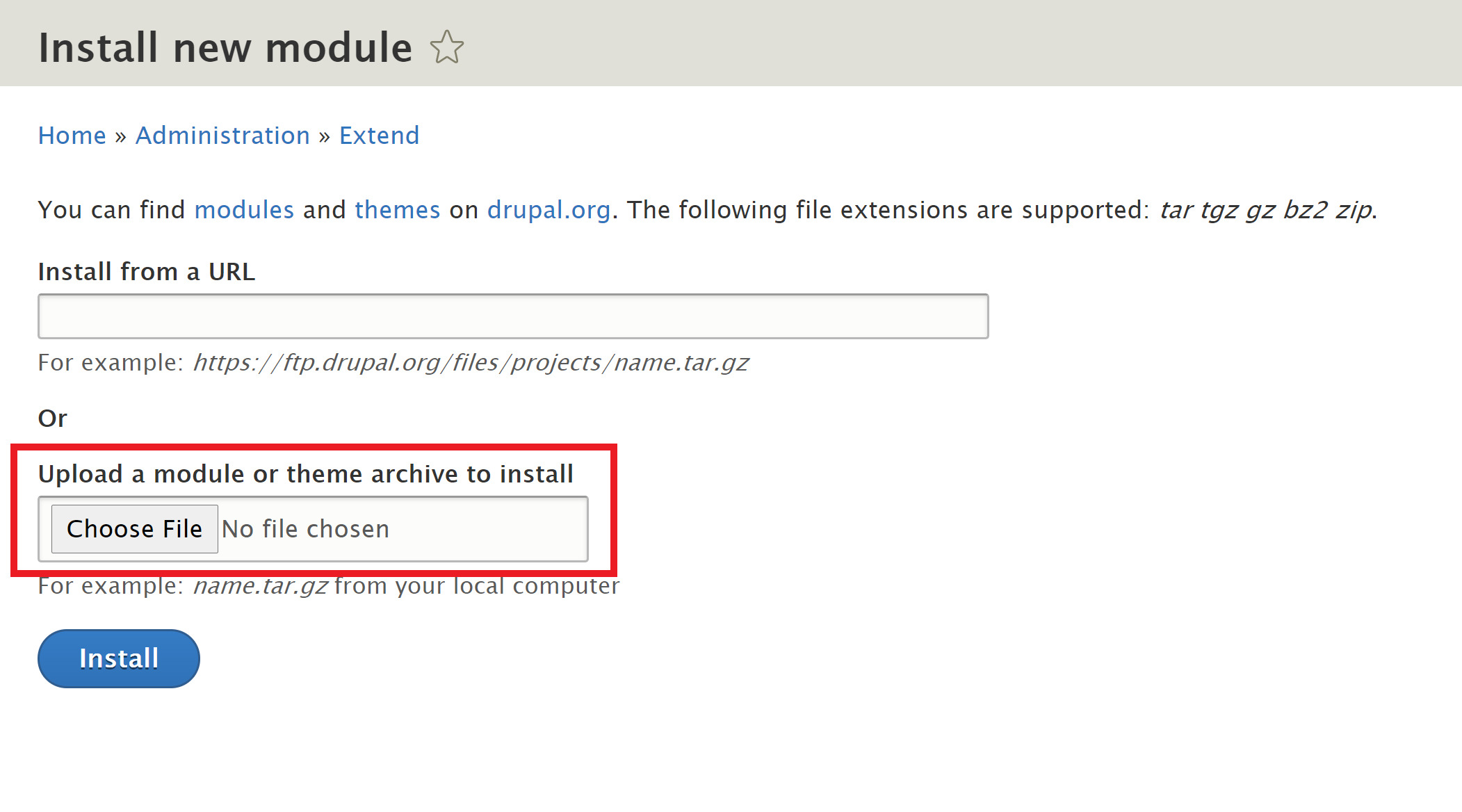
- A pop-up window will instantly appear showing your downloaded files, click on the ZIP file named smtp-7.x-1.7.
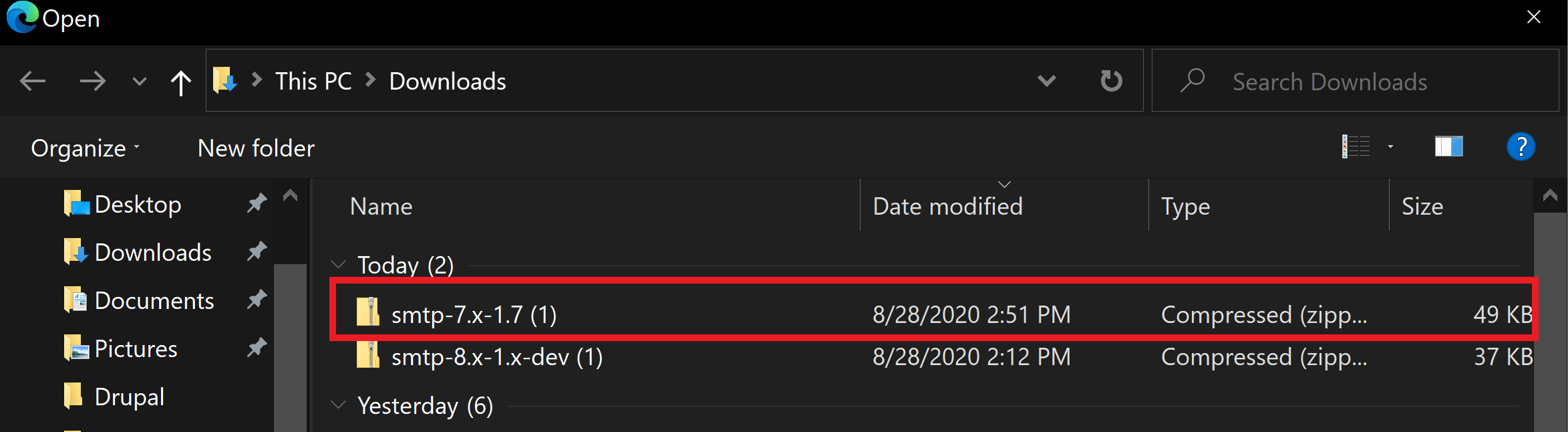
- After you have selected the ZIP file, click on install.
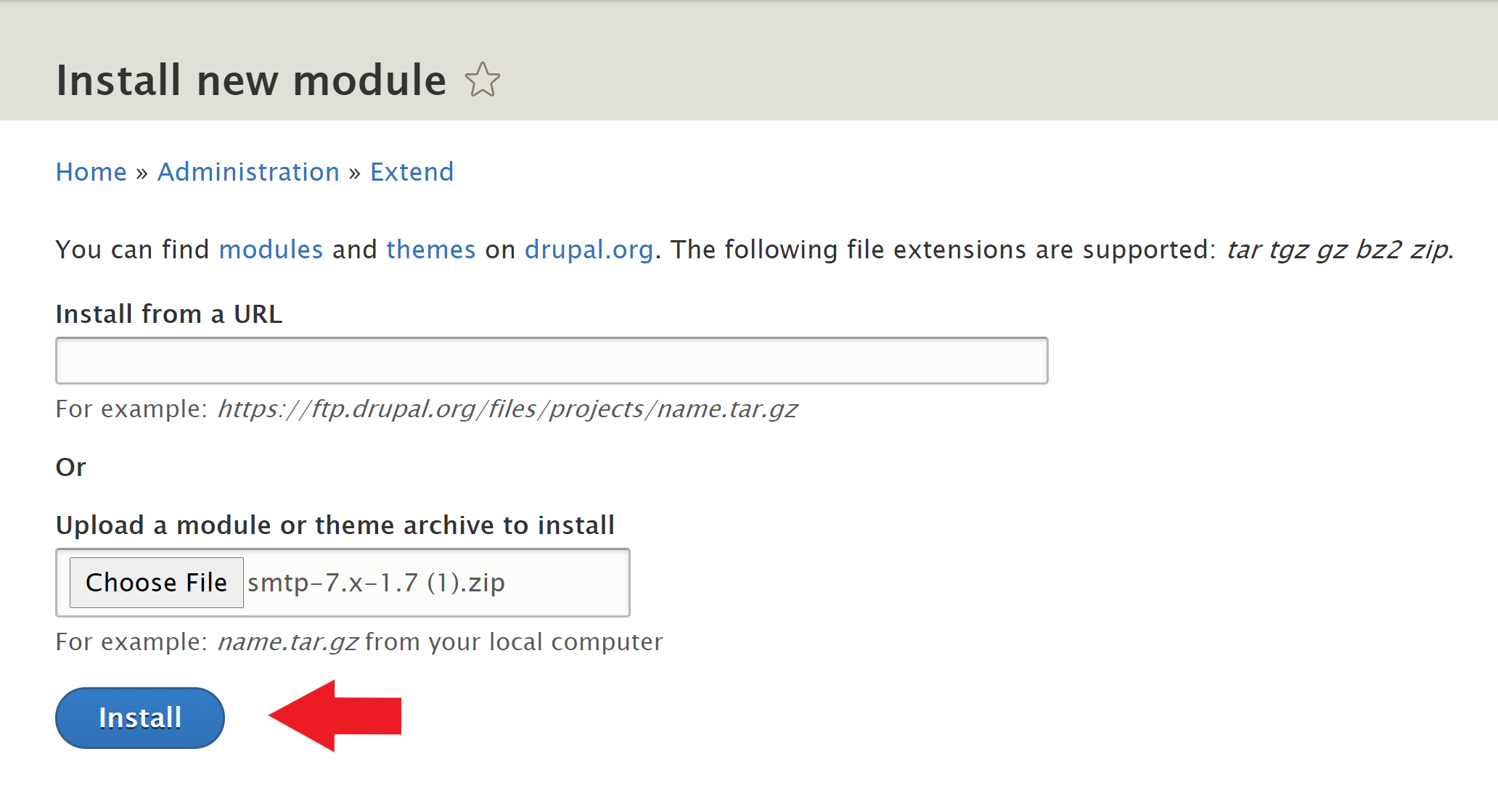 Your Drupal page will be redirected once the SMTP module has been installed, which is indicated on the top of the page in green.
Your Drupal page will be redirected once the SMTP module has been installed, which is indicated on the top of the page in green.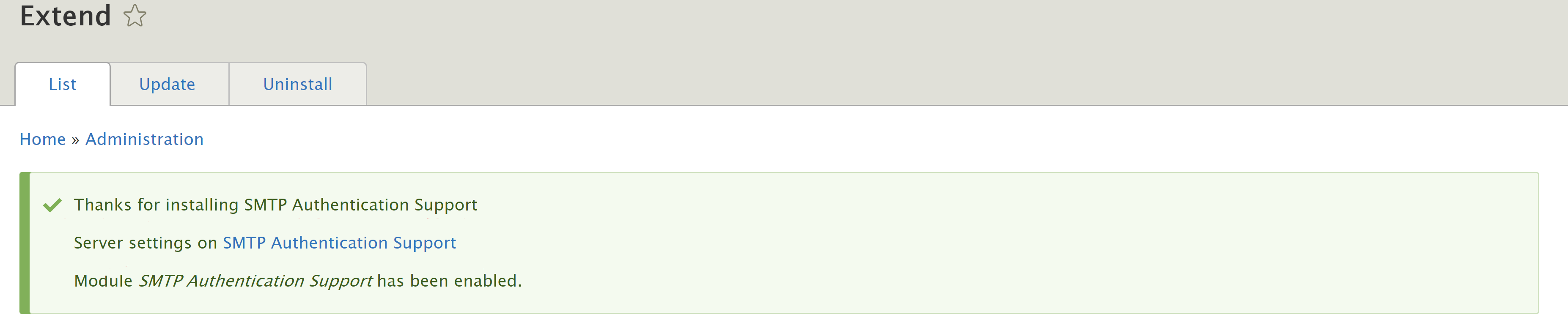
- Now, it’s time to grab your SMTP credentials. If you do not have an SMTP server, you can sign up for a free trial account at SocketLabs . To obtain your credentials, go to the Control Panel of your SocketLabs server and click on the Configuration dropdown menu, and then click SMTP credentials.
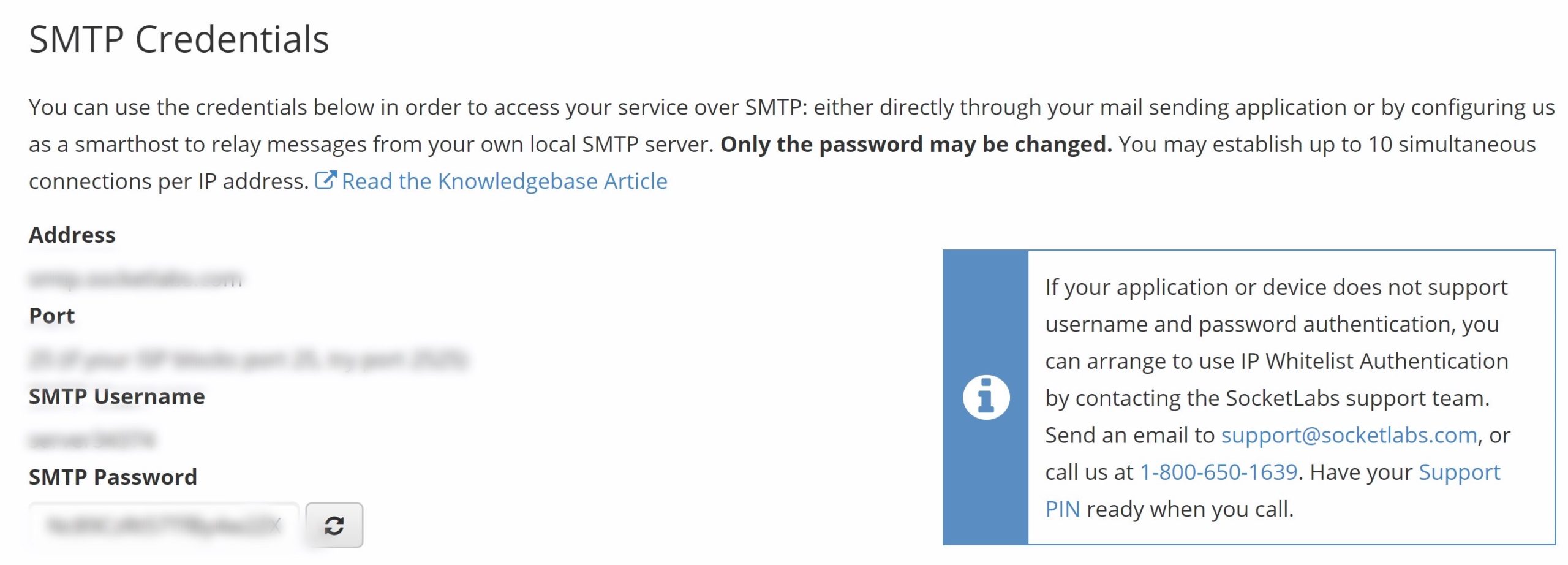
- You are now ready for the SMTP Drupal configuration. Go back to the manage tab and click Extend, scroll down to Mail and click Configure.

- Plug in the SMTP server and SMTP port. Select ‘Use SSL’.
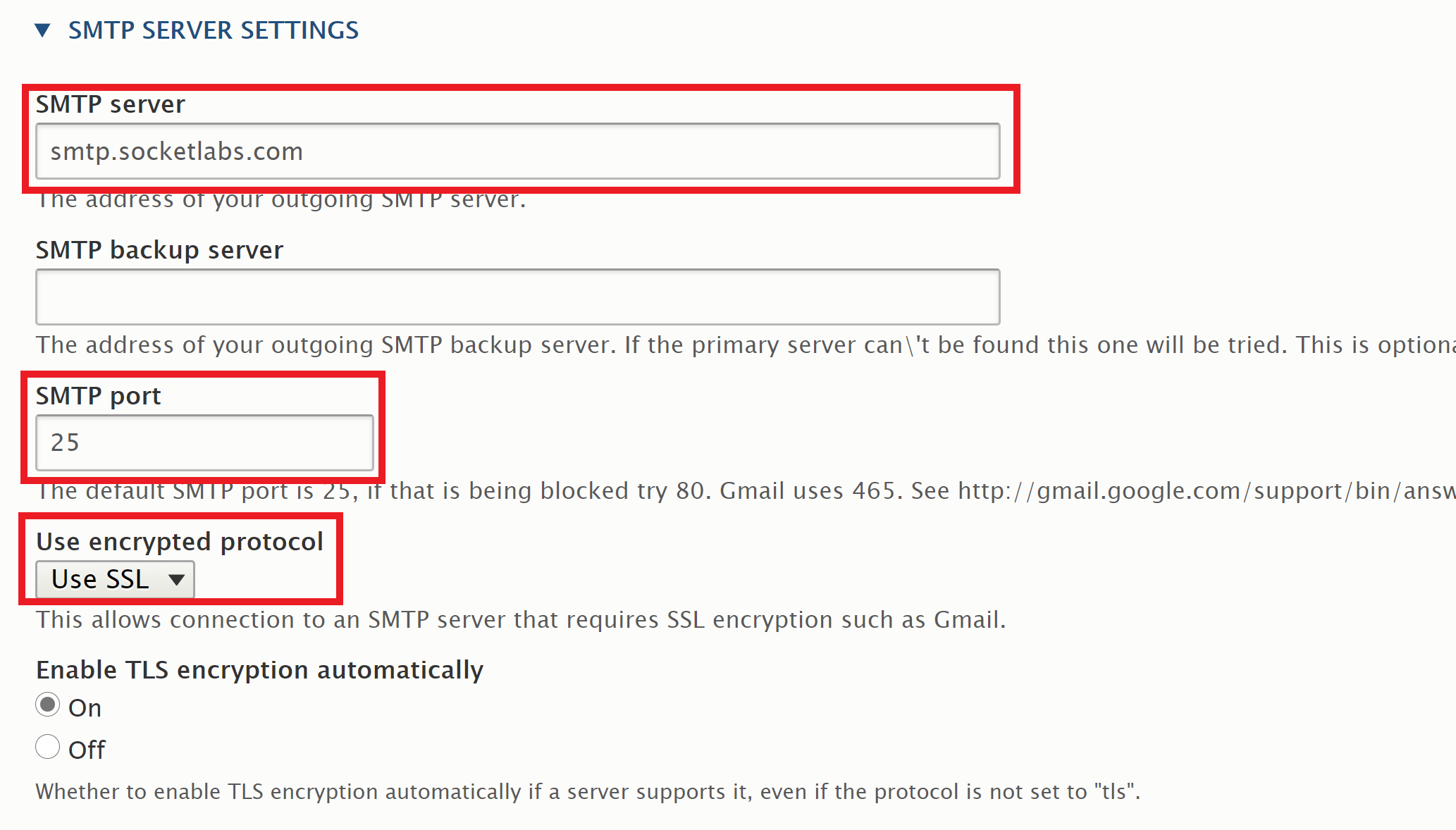
- Plug in the username and password.
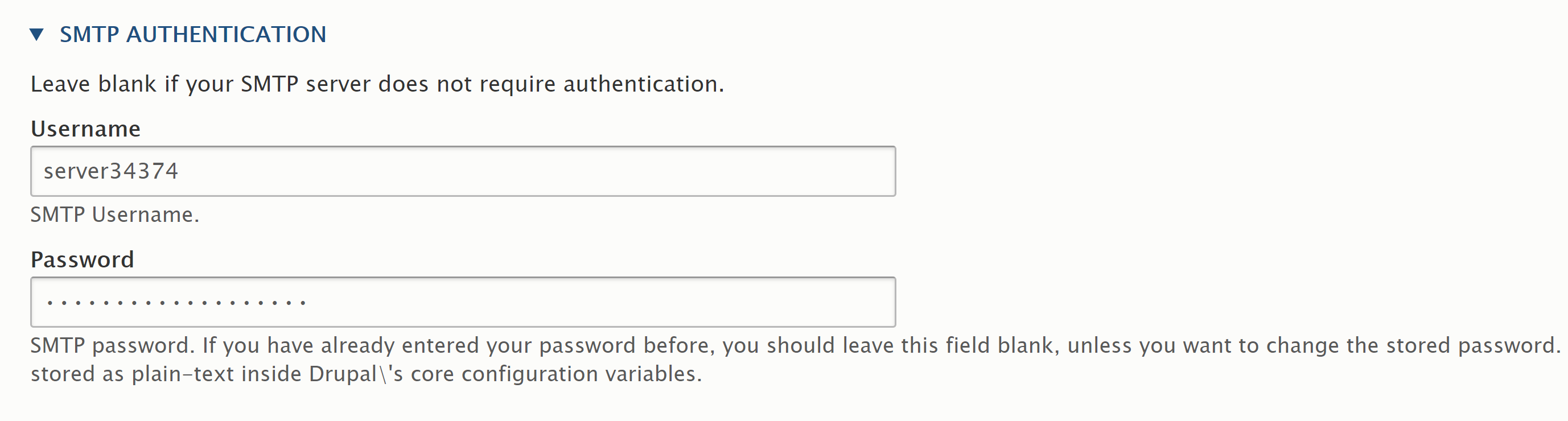
- Enter the email address that will be shown to the recipient. Check off ‘Allow emails to send e-mails formatted as HTML’.
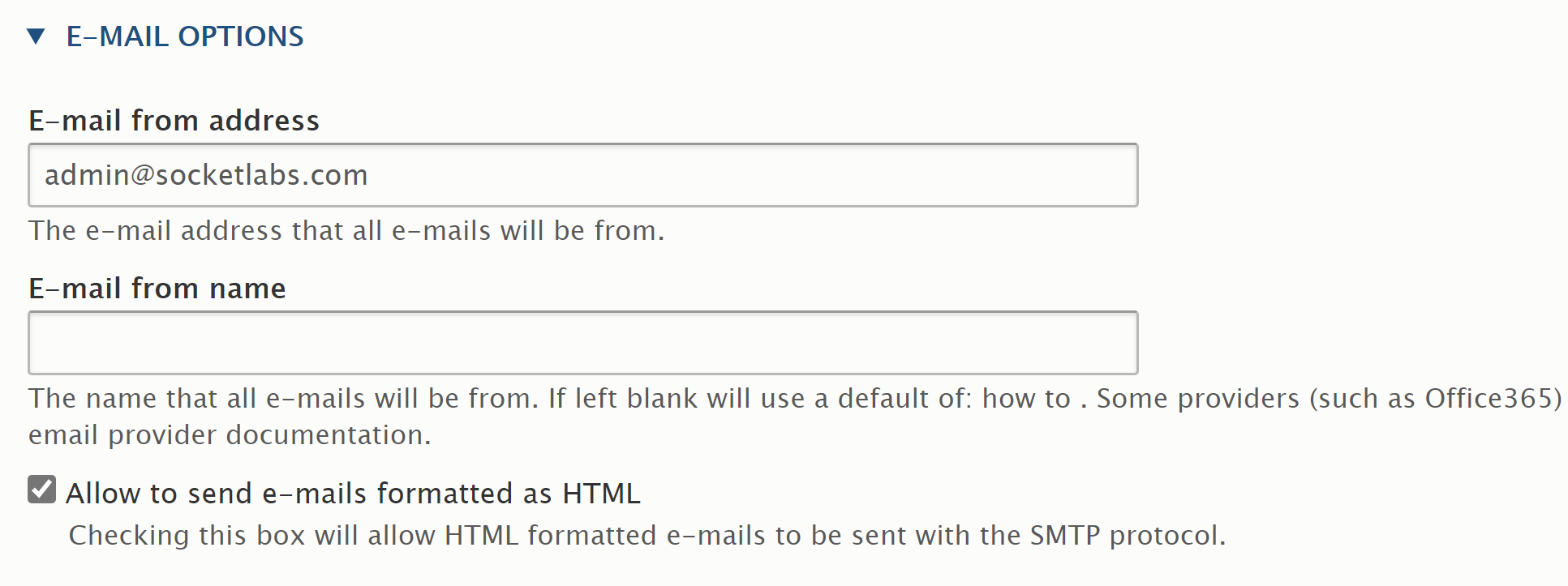
Optional – You can send a test email by typing the email address on which you want to receive it. Check off ‘Enable debugging’ which helps you detect any issues with the emails you send. Click on Save configuration.
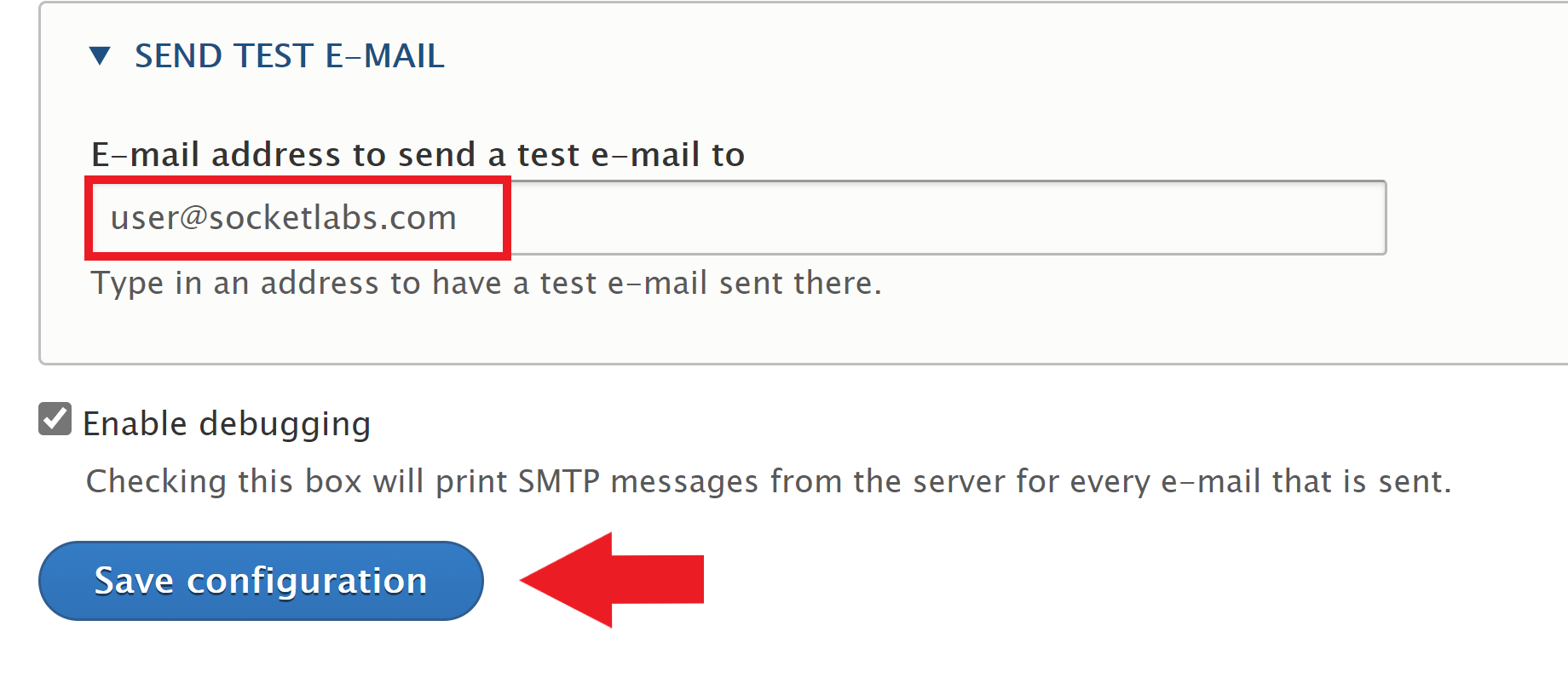
Next Steps to get started with Drupal SMTP
By now you should know how to configure an SMTP Server with Drupal. Here’s what to do next:
- If you’re looking for an SMTP Server, check out our cloud based SMTP server.
- For more information about how to choose an SMTP Service, view this post.







