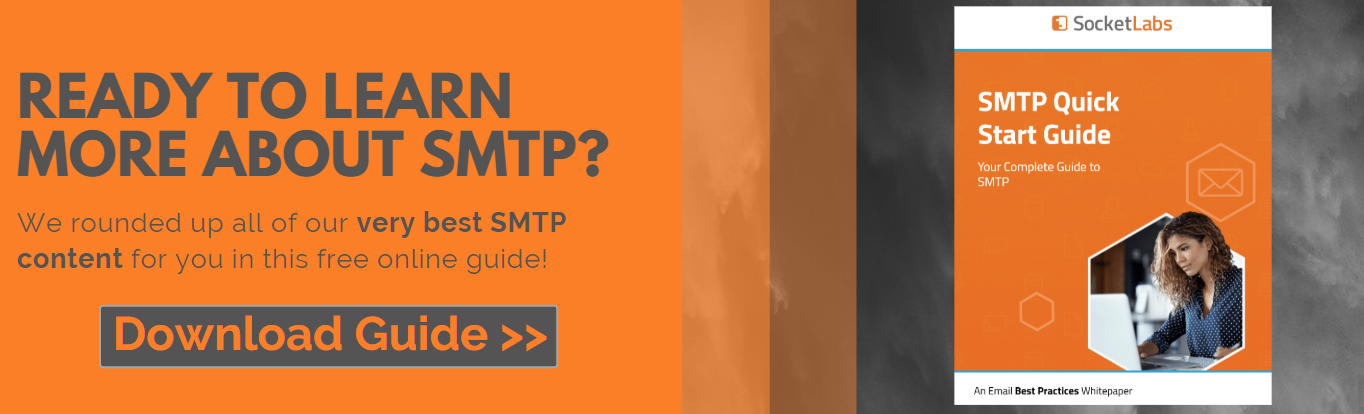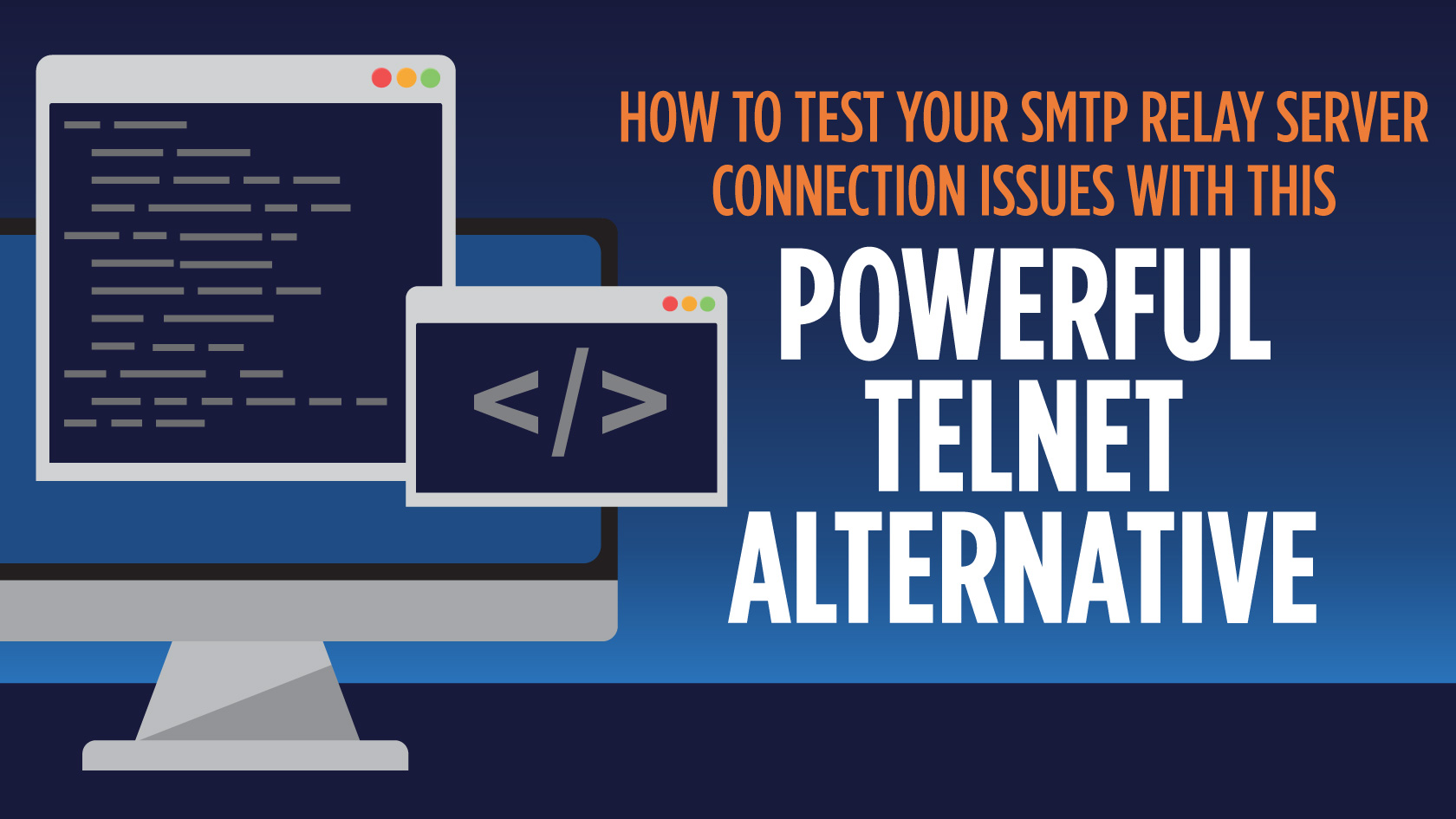
If you’re experiencing problems connecting to your SMTP server, then knowing how to test SMTP relay server connections will allow you to quickly diagnose the issue.
By testing your SMTP connection, you can answer questions like:
- Is my SMTP server up and running?
- Why is my SMTP server not sending?
- Is something blocking communication with my server? Possibly a firewall?
- What caused the connection to my SMTP server to fail?
- Does the server respond with the correct hostname?
- And much more…
Before we show you how to run an SMTP relay test, let’s first discuss some common causes of SMTP connection issues.
SMTP Not Sending: 4 Common Causes of SMTP Server Connection Issues
In an older, but still relevant blog post titled: Diagnosing SMTP Service Connection Issues, we break down some of the root causes for SMTP connection problems — but we’ve summarized them here:
1) Antivirus Software
A first step in troubleshooting an SMTP server connection issue is to take a look at your antivirus software. While this security feature is extremely important, it can sometimes block email and cause connection issues. To see if your antivirus software is the issue, try disabling the software and connect to your SMTP relay server again. If this works, then you know that you’ll need to make changes to your antivirus software.
2) Firewalls
In addition to antivirus software, firewalls are another common cause of SMTP connection issues. If you think that your firewall is stopping your mail from sending via SMTP, then try turning it off and reconnecting. If that works, it means that you need to update your firewall settings.
3) ISP Restrictions or Blocks
If you find that your SMTP connection issue is not the result of your antivirus software or firewall, then the next step is to ensure that your Internet Service Provider allows for SMTP transmission on the SMTP port that you’re using. For example, if your ISP is blocking port 25, then try a different port, such as 2525 or 587. At SocketLabs, we support ports 25, 2525, and 587.
If you’re still having trouble connecting to SMTP, then your connection issue could be the result of a deeper issue with your SMTP server.
4) Deeper Issues
When all else fails, it’s safe to assume that your SMTP connectivity issue is the result of a deeper problem — most likely caused by a compatibility issue with your application. This is when most people will use telnet to test SMTP connectivity and diagnose issues.
What is Telnet?
Telnet is a text-based network protocol that provides two-way communication for computers on the internet. This tool is often used to test and debug SMTP connection issues.
So, what does telnet look like?
It looks something like this:
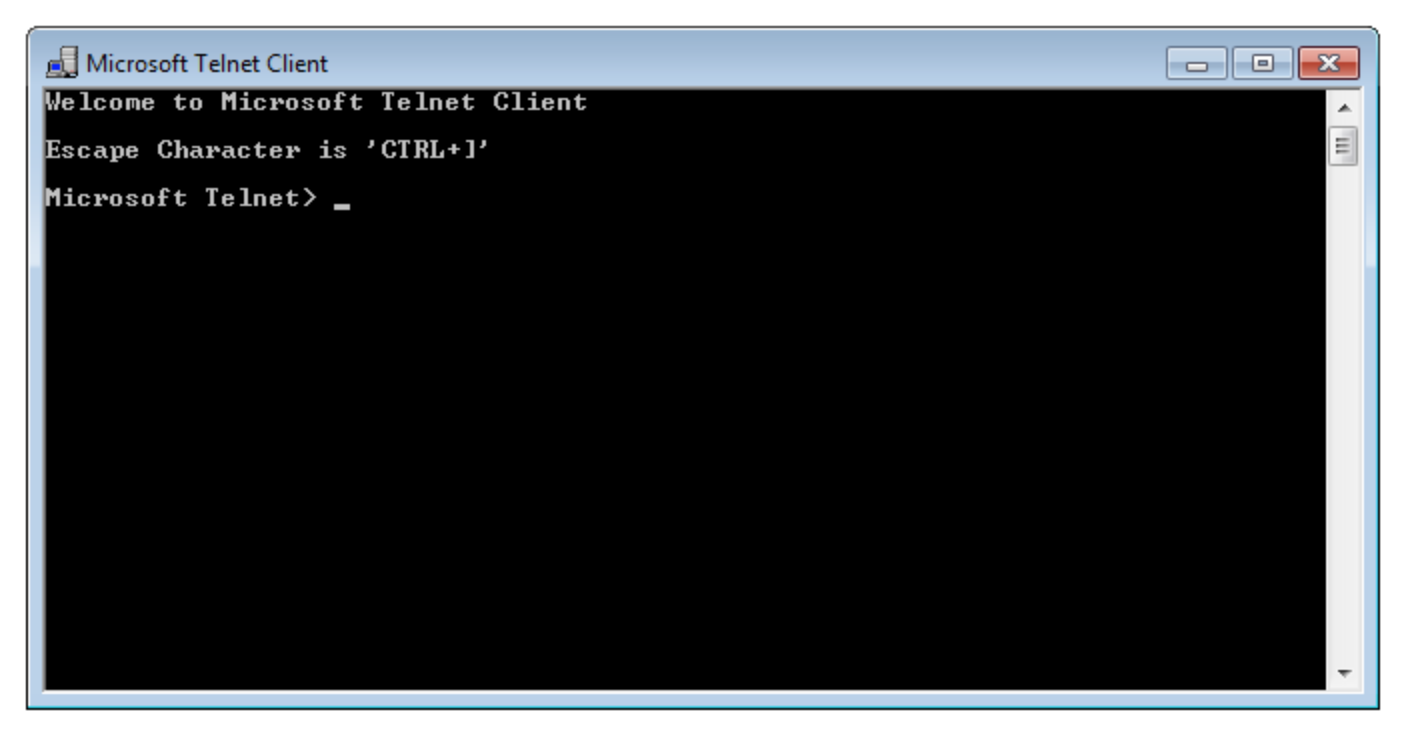
Telnet connects remote hosts through a command-line interface.
In the pre-telnet days, you had to physically go to the server to access its data. This was a time-consuming event. Not only did you have to travel to the server in many cases, but you also had to wait for others to finish their work on the server before you could start your work.
The invention of telnet in 1969, changed the way that people access servers. Telnet made it possible to simultaneously connect multiple users to a single server through terminal. This meant that it became possible to get work done faster by testing SMTP servers using command-line.
Even though telnet brought extraordinary change to technology, it has a number of flaws, which is why so many people are looking for telnet alternatives today.
The Problems With Telnet
While telnet is great for diagnosing basic SMTP server connection issues, it can be difficult to troubleshoot more advanced issues with telnet.
That’s why if you Google “telnet alternatives,” you’ll find dozens of conversations on sites like Stackoverflow and Quora, discussing alternative ways to connect and test an email server.
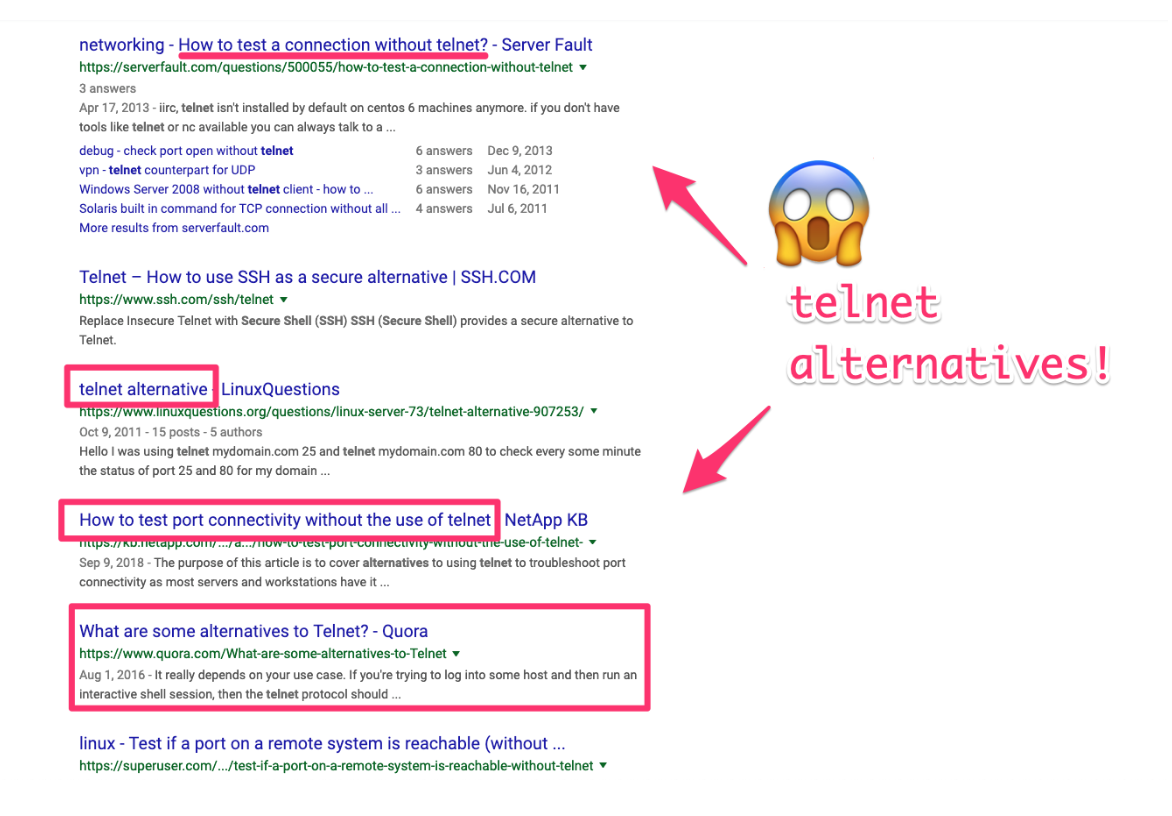
Here are a few of the limitations of SMTP relay testing with telnet:
- Authentication is not built-in, and it is not secure! Telnet sends and receives only in plain text, without encryption. In addition, telnet requires you to build the authentication strings yourself using a mime tool.
- Various limitations when it comes to SSL and TLS.
- Frequently disconnects from the server. With telnet, it can be difficult to use commands that send one character at a time. This is because many servers do not allow for this. When detected, you will be disconnected from the server.
- Troubleshooting IP address reputation issues is difficult, since telnet will always use the main IP on the machine.
- Does not contain macros with built-in SMTP commands. This means that you’ll need to have RFC 2821 on hand while testing.
As you can see, there are several limitations to telnet. That’s why at SocketLabs, we built our own SMTP Diagnostics, Test, & Monitoring Tool — a handy alternative to telnet.
How to Test SMTP Relay Service Connection Issues With SocketLabs’ Telnet Alternative
SocketLabs’ free SMTP Server Connection Diagnostic Tool enables you to troubleshoot SMTP relay server issues more easily than with telnet.
Our SMTP tool includes:
- Authentication is built in so you can just specify the username and password.
- Support for both open and SSL connections. It’s also more secure, unlike telnet.
- A built-in library of macros for SMTP commands such as MAIL FROM, RCPT TO, DATA, EHLO, and many more.
- Support for multi-homed IP address selection and binding, so you’re not limited to just the machine’s IP address.
- So much more!
Now we’ll discuss how to test your SMTP relay server connection.
How to Test SMTP Relay Server Connection Issues [Step by Step Guide]
Before we show you how to connect to your mail server using our telnet alternative, you’ll need to download your copy of our free SMTP server test tool.
If you don’t have an SMTP server, then you can sign up to get a free SMTP server for testing here.
After the SMTP test tool is downloaded, follow the steps below:
Step 1: Double-click the gear icon to get started:
After you download our handy telnet replacement tool for debugging SMTP issues, double-click the gear icon to get started. You’ll see a terminal screen that looks like this:
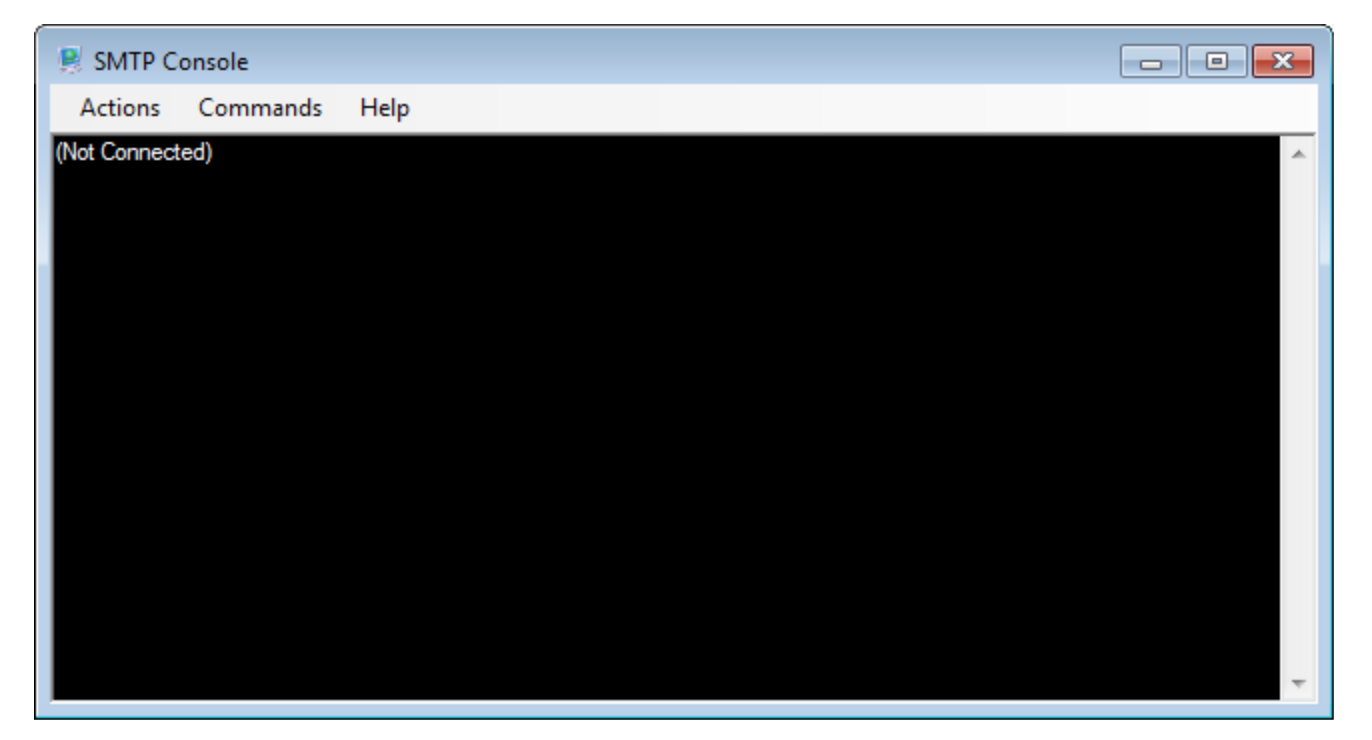
Step 2: Set your connection options:
Navigate to the left-hand corner of the screen → Choose “Actions” → Then choose “Connect…” This is where you’ll enter your SMTP server information.
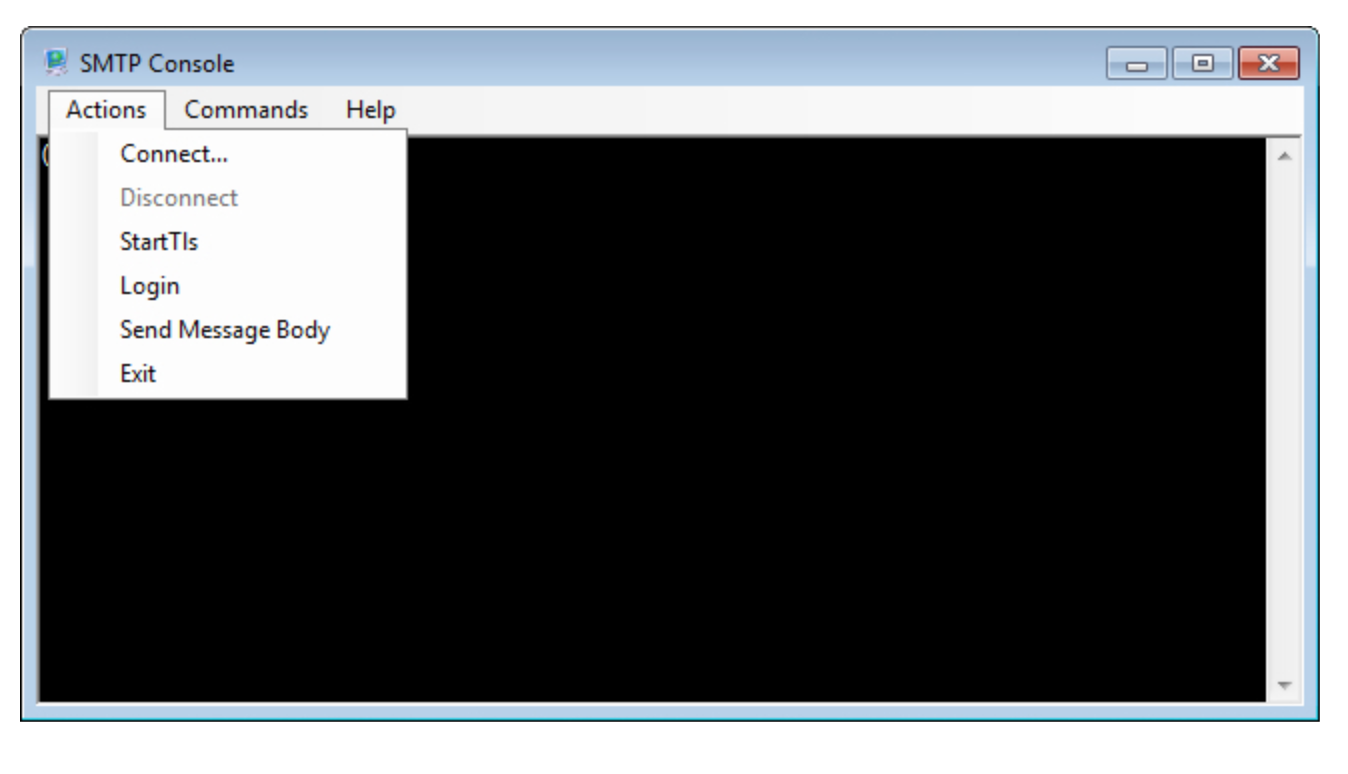
Step 3: Enter your SMTP server information:
On the “Connect” screen enter the following details:
- Server: This is your SMTP server address. For example, if you’re using the SocketLabs SMTP relay service then enter the address smtp.socketlabs.com.
- Port: Enter your SMTP port number. With SocketLabs, this is either port 25, 2525, or 587.
- LocalIp: Keep this option set to its default setting.
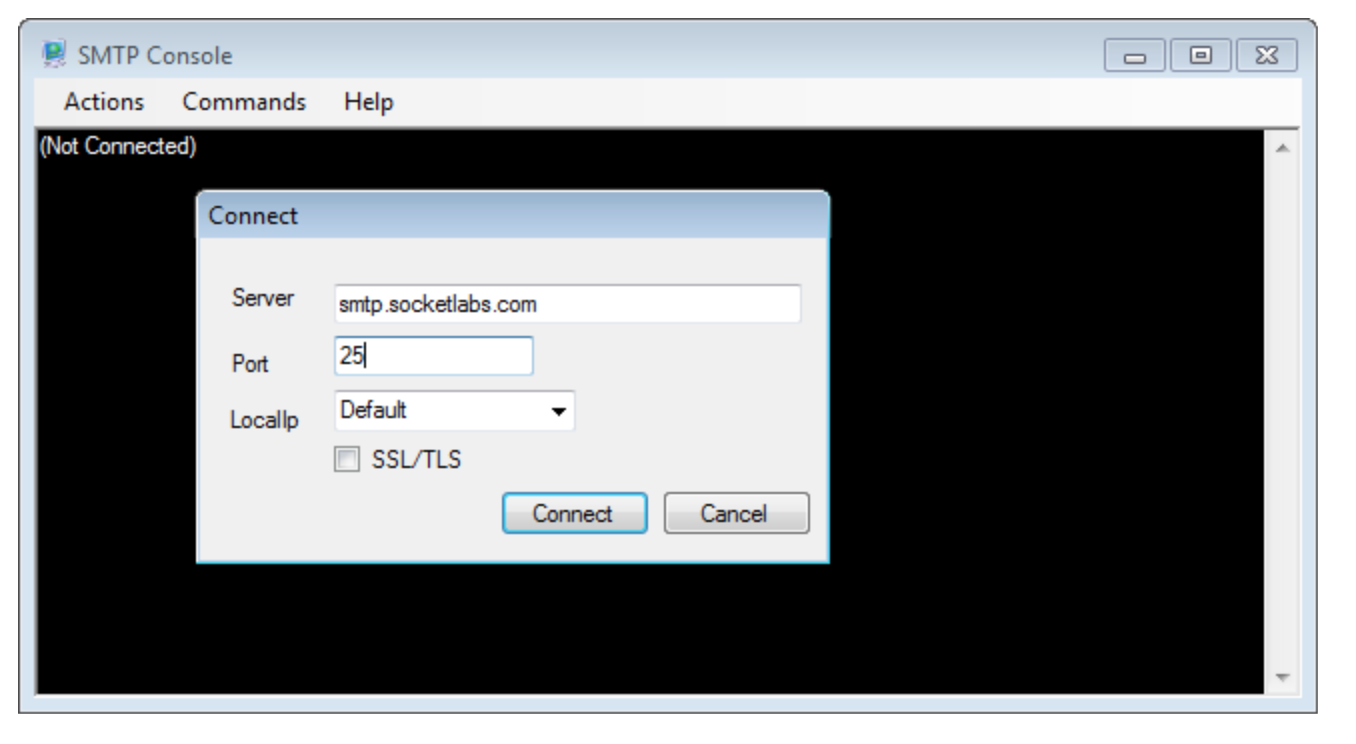
When you finish entering your SMTP server information, click “Connect.”
After you click the “connect” button, one of two things will happen. You’ll either successfully connect to your SMTP server, or the connection will fail.
If the connection to the SMTP server failed:
A connection failure will result in one or more error messages, such as: “The requested name is valid, but no data of the request type was found.”
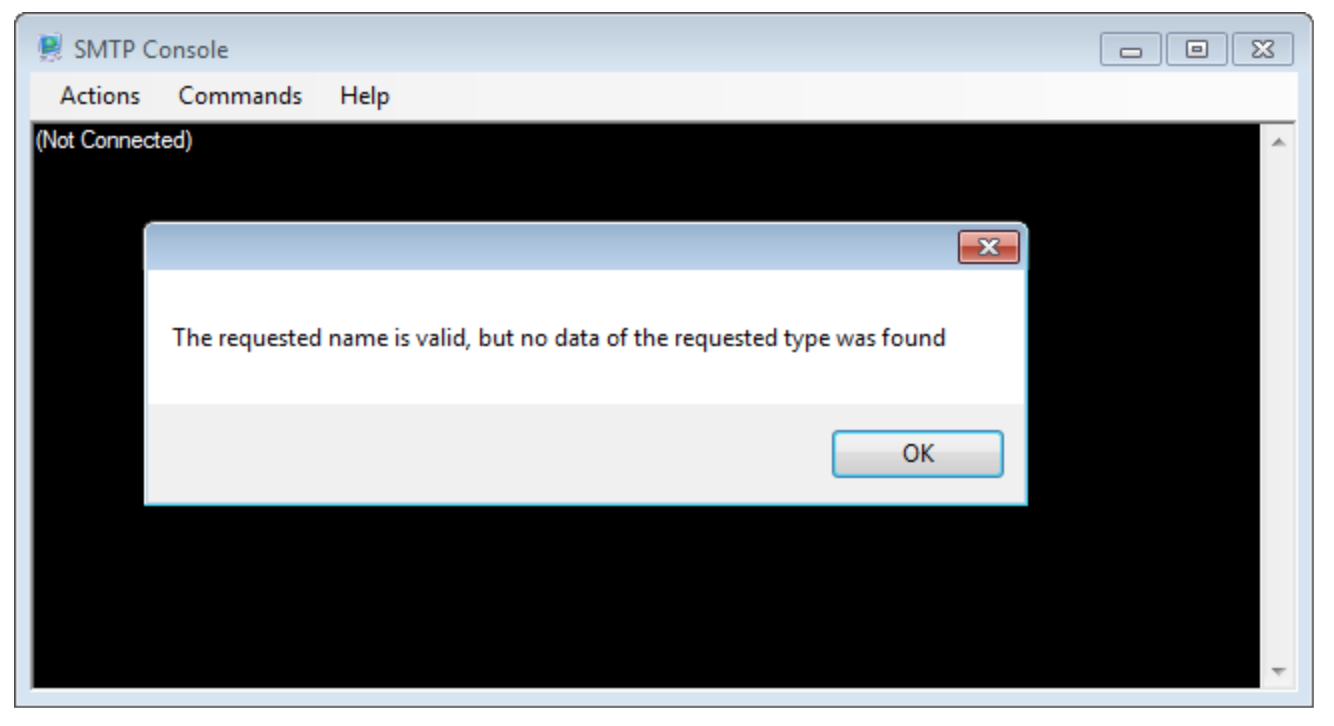
If you receive this error message, then retry connecting on alternative supporting ports to see if a successful connection can be established.
If the SMTP server connection is successful:
A successful connection will produce a response from your MTA welcoming your connection.
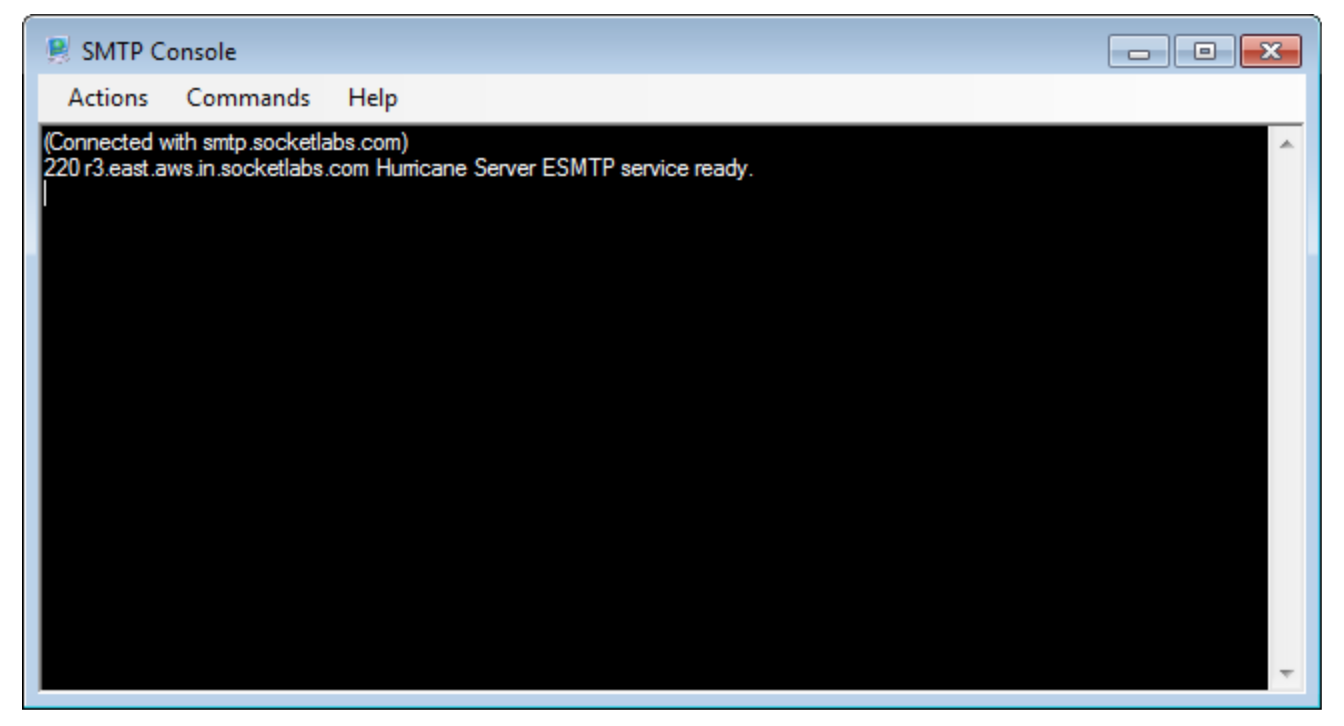
Take note of the port that you used to successfully connect and use this port moving forward.
This wraps up our post about how to test your SMTP relay service connection issues. You can download our Free SMTP Tool for testing here, or learn more about SocketLabs’ SMTP relay service.