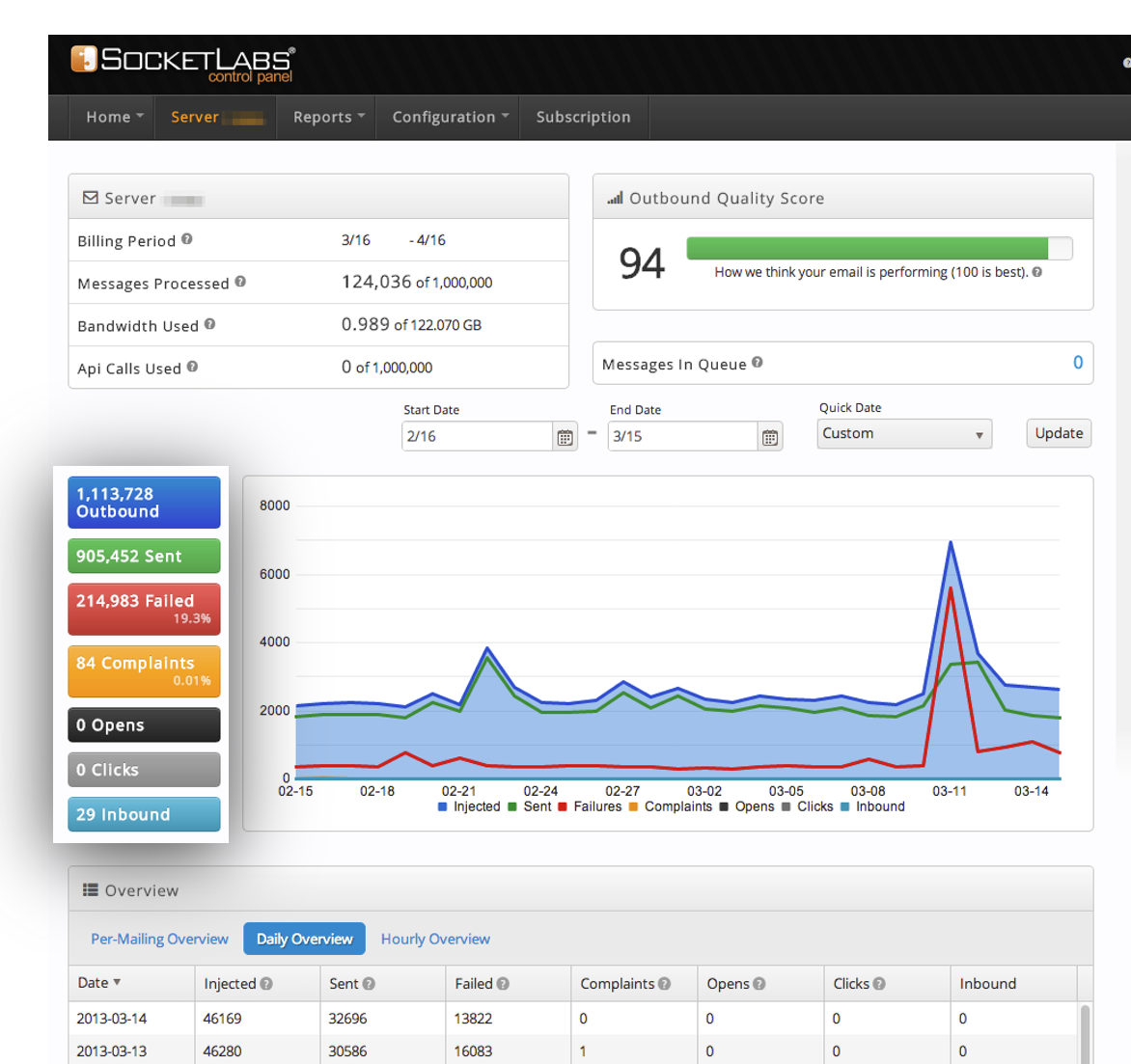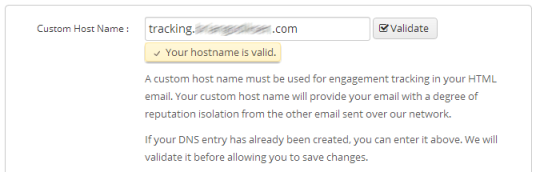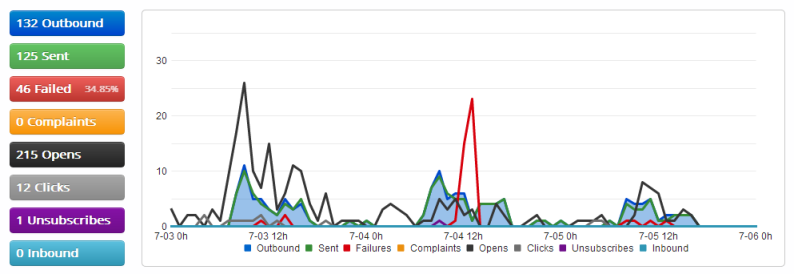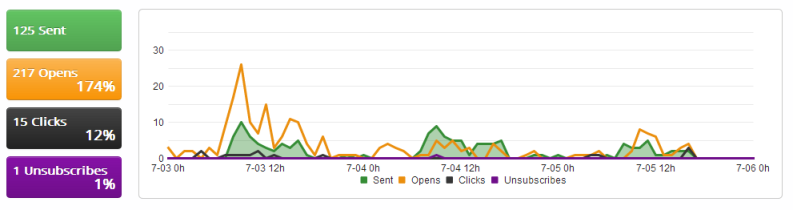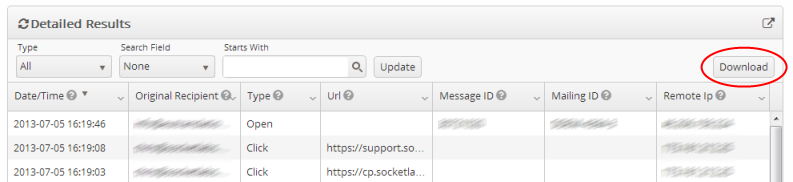In last week’s blog article, we discussed the recent addition of the Unsubscribe feature to SocketLab’s SMTP service Engagement Tracking functionality. This week we’re going to look at all of Engagement Tracking, discuss its benefits, and show how to use and manage this feature.
Before we get into any specifics we first have to ask, what is Engagement Tracking? Engagement Tracking is the recording and analysis of how recipients interact with the email messages that have been delivered to them. To be more specific, within our SocketLabs On-Demand service Engagement Tracking refers to the recording of Open, Click, and Unsubscribe events. Recording and analyzing these events for any given mail stream allows the users of our products to better understand their own users by seeing how they interact with the mail they have been sent.
The Benefits of Engagement Tracking
Engagement Tracking is a generally useful tool and brings value to practically any situation where email deliverability matters. If an email stream contains marketing messages, then Engagement Tracking is a powerful metric for understanding how effective those campaigns are. Did a lot of users open up the messages? Did they engage with the message by clicking one or more links? How many users unsubscribed, possibly because they decided the emails they received weren’t enticing enough? The answers to these questions when paired with standard deliverability statistics such as delivery rates, failure rates, and feedback loop reports (spam complaints) provide a more complete picture of how a subscriber or user base is affected by, and interacts with, a given mail stream.
Engagement Tracking information is useful beyond marketing campaigns too. Let’s consider another case, perhaps an email stream that contains transactional messages such as purchase receipts. It could be useful to know how many users check the receipts, and how often they check the tracking links included in the messages. This information could be used to gauge how aware or concerned a market segment is about shipping indicators and progress, which could inform a business as to what kinds of shipping options or additional alerts they would want to support in order to better satisfy their customers, along with more direct forms of customer feedback (satisfaction surveys, etc).
There are as many uses for Engagement Tracking as there are types of email streams. However, this information is useless if it cannot be easily collected and monitored. Let’s now review how easy it is to get started with Engagement tracking with SocketLabs On-Demand.
Configuration
In order to configure Engagement Tracking for a server under a SocketLabs On-Demand account, log in to the customer control panel at https://cp.socketlabs.com/ and navigate through the following screens:
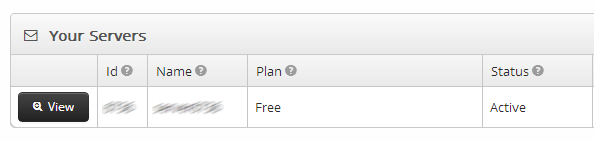
Figure 1: Click the View button to bring up a virtual server’s configuration.
Figure 2: Access the server’s settings by opening the Configuration menu and clicking on “Configure Engagement Tracking” as shown above.
From this settings page, engagement tracking for any combination of Open, Click, and Unsubscribe events can be enabled. The first and most technical step is to set up a tracking domain and point the CNAME entry to the socketlabs tracking server. Don’t fear if this sounds complicated, because we provide a guide for CNAME Configuration for Engagement Tracking. Once the CNAME has been configured for a domain, and that domain has been added to the Engagement Tracking settings page, the page will look something like this:
Figure 3: Configuring a custom domain to have the proper CNAME is crucial to proper engagement tracking.
Once the custom tracking domain has been configured properly, the rest of configuration is as simple as turning individual features on and off. Aside from enabling or disabling the three tracking events of Open, Click, and Unsubscribe, users may also automate both Open and Click tracking. Automating these means that all messages will use Open tracking and all links will be encoded with Click tracking without requiring any manual steps. When automated tracking is disabled, or if using the Unsubscribe event, manual steps are required as described in the guide Manual Use of Engagement Tracking Events. Finally, SocketLabs On-Demand also supports the use and integration of Google Analytics along with our own link tracking.
Engagement Tracking is now configured and ready to go! Messages injected through the now-configured SocketLabs On-Demand account will use automatic or manual tracking features as configured, with no further steps required.
Utilizing Engagement Tracking Data
Once a SocketLabs On-Demand server starts collecting information about tracking events, that data can be examined and exported in several ways to make it as useful as possible. The easiest way to view tracking data is via two different graph views which can show data for any date range within the past ninety (90) days. These are found on the server Dashboard page and the Engagement Tracking Report.
Figure 4: Engagement Tracking data is provided alongside core deliverability data on the server dashboard of the SocketLabs On-Demand Control Panel.
Figure 5: A view exclusively containing Engagement Tracking data is provided through the Engagement Tracking Report.
Figure 6: Any subset of data viewed via the Engagement Tracking Report has the additional benefit of being both browsable online and downloadable in .CSV format.
Aside from the reports and export available from the Control Panel, Engagement Tracking data is also available through both our Notification API and Reporting API. These APIs allow data about tracking events to be received either in real time on a per message basis (Notification API) or in bulk over a date range (Reporting API). We encourage our users to focus on utilizing the Notification API and its best practices as described in its documentation for the best experience with accessing and recording tracking data.
Additional Resources
If you’re still not sure how to engage and track like a professional, or if you want to learn more about the benefits and limitations of Engagement Tracking, please see the following Knowledgebase articles provided via our support system: