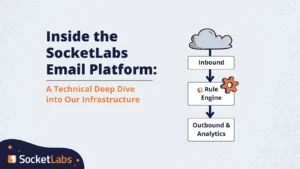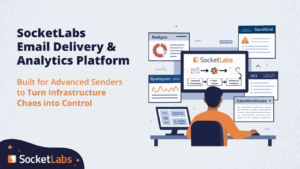The latest build of Hurricane Server includes native support for tracking opened mail messages as well as click-throughs. Not only that, but it is fully automated and so simple to use. To make this happen, two main pieces had to come together: 1) we needed to include a web server dedicated to catching open and click events sent from HTML email messages and 2) we needed to automatically encode the HTML email sent through the server so that open and click events would be directed back to Hurricane Server.
To get email open tracking and email click tracking working all you need to do is to enable and configure the tracking options and put a special tag in the HTML of your outbound email.
Global Configuration
In the global server level configuration you enable the tracking system and server, and also specify the base url (the URL back to this Hurricane Server), and the IP and port to listen on.
Account Configuration
In the account level configuration you enable open and/or click tracking for each account you want to use this feature.
How Does Email Open Tracking Work?
When the global tracking system is enabled, and the email open tracking option is enabled on an account, Hurricane Server scans HTML body parts of injected email from that account for an <HsTracking/> tag. When it encounters one, it rewrites the tag like this:
Original Tag:
<HsTracking/>
Rewritten Tag:
<img src="http://[hurricane server address]/[encoded information].gif" width="0" height="0" border="0">
[hurricane server address]
This value is specified in the global Click/Open Tracking configuration and should be the public internet address of your Hurricane Server.
[encoded information]
This value is encrypted and will contain the account id, system message id, custom message id and mailing id for this message.
When the message is loaded into an HTML email reader that displays remote images, a request is sent to your Hurricane Server for the image. Hurricane Server decodes the encoded information, adds the details into its logs, updates its statistical database and calls any plugins which handle the tracking events. Hurricane Server then returns a 5×5 pixel transparent gif which is displayed in your message. The image display should not affect your message since it is transparent and sized at 0x0 pixels in the tag created by Hurricane Server, however it is recommended that you put the tag just before the closing body tag to decrease the chance that it will affect the display of your message.
How Does Click Tracking Work?
When the global tracking system is enabled and the click tracking option is also enabled on an account, Hurricane Server scans HTML body parts of injected email from that account for anchor tags with a HsTracking attribute. When it encounters one, it rewrites the tag like this:
Original Tag:
<a href="http://mysite.com/linkdestination/" HsTracking>Click Here</a>
Rewritten Tag:
<a href="http://[hurricane server address]/?r=[encoded information]">Click Here<a>
[hurricane server address]
This value is specified in the global Click/Open Tracking configuration and should be the public internet address of your Hurricane Server.
[encoded information]
This value is encrypted and will contain the original href, as well as the account id, system message id, custom message id and mailing id for this message.
When someone clicks the link in their HTML email reader, it sends them to your Hurricane Server which decodes the encoded information, adds the details into its logs, updates its statistical database and calls any plugins which handle the tracking events. Hurricane Server then redirects them to the destination specified in the href attribute of the original anchor tag.